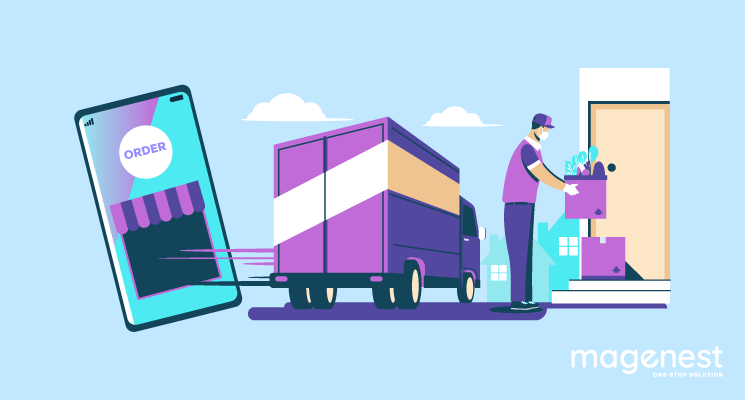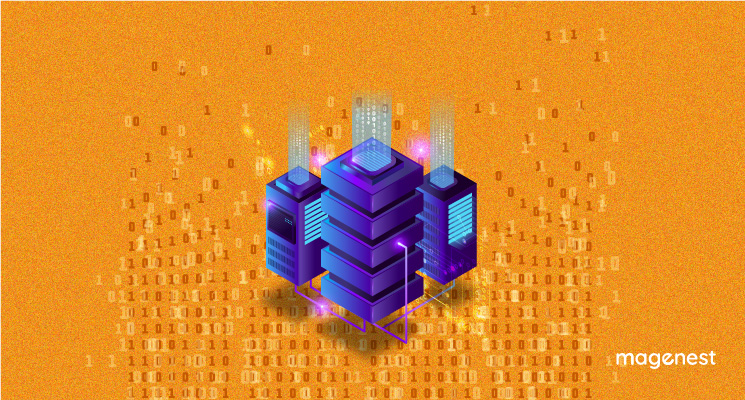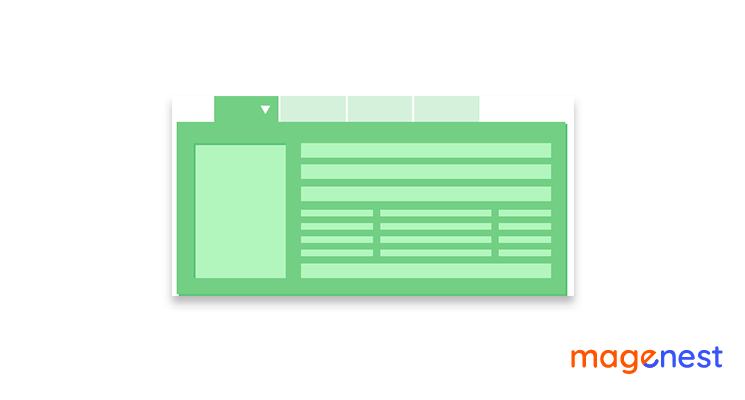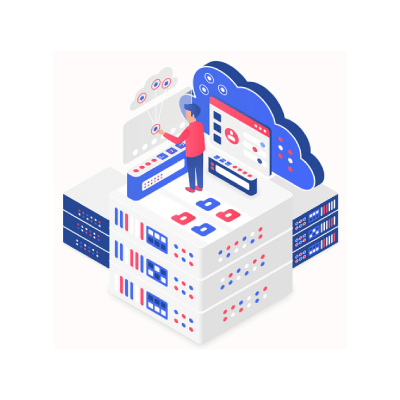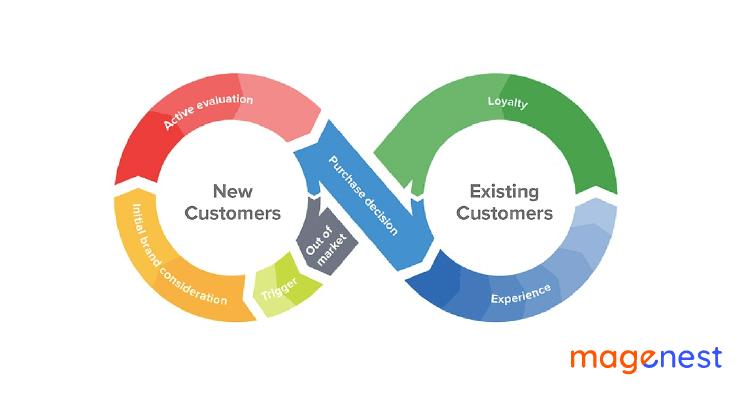Magento 2.4 was released at the end of July with many outstanding features that can help store owners optimize customer experience on eCommerce websites. One of the most powerful functions of this new version is Magento in store pickup, offering buyers another way to get their items after placing orders: come over brick-and-mortar stores and pick them up.
In this article, we will provide you with a step-by-step guideline to configure Magento in store pickup.
What is Magento in store pickup feature?
In store pickup (ISPU) is a new feature in Magento 2.4, allowing a customer to place their order online and collect the order items from a physical store. The Order Management System (OMS) in Magento provides a web-based interface to allow the store associates to pick and prepare the items for customer collection.
When will you need to use the in store pickup delivery?
Customers are shopping online to minimize contact, but they want that familiar brick-and-mortar-like experience.
How to set up Magento in store pickup function
Step 1: Enable Multi-Source Inventory (MSI)
First of all, your website must enable the MSI feature.
Please follow the below steps to add a new source:
- On the Admin sidebar, go to Stores > Inventory > Sources
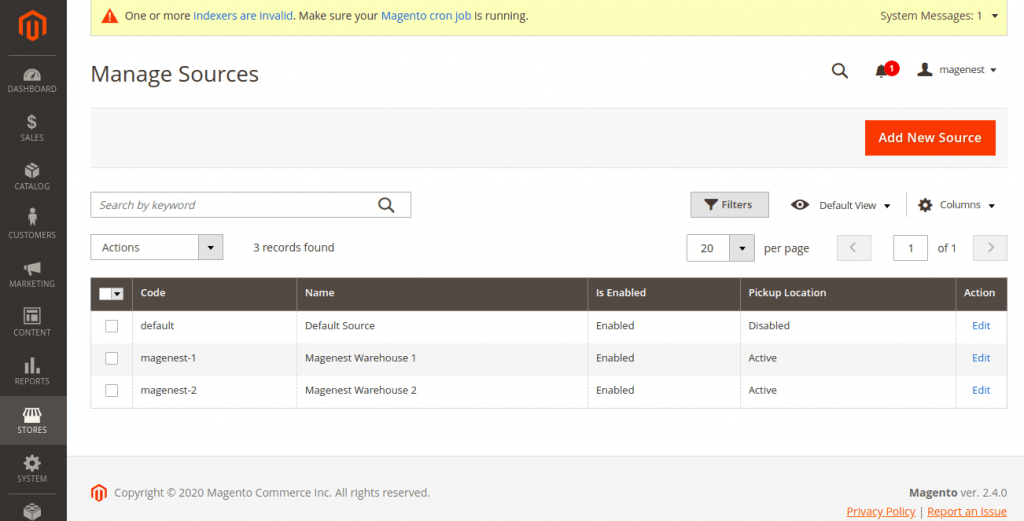
- Click Add New Source button.
- Now you will fill out the form to configure some information for the new source:
> General section
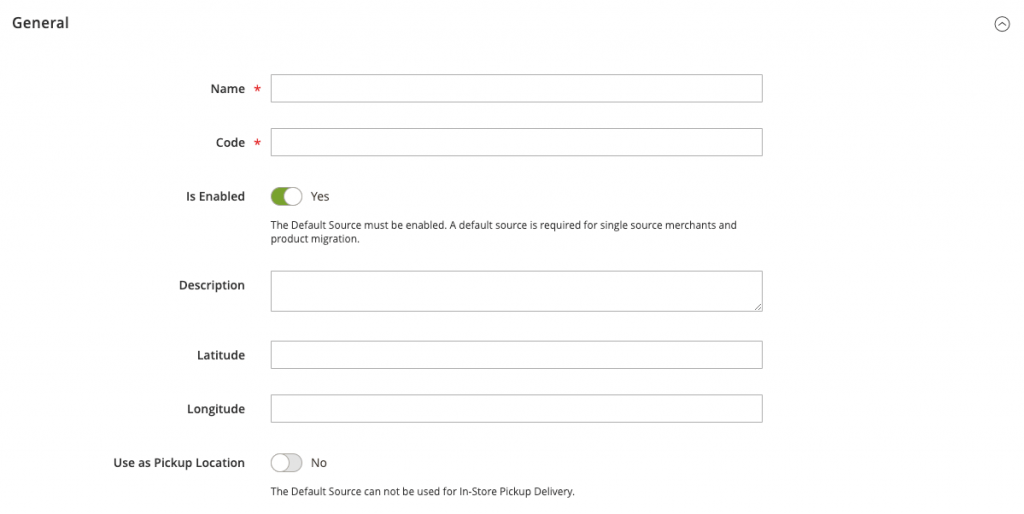
Name: The unique name to identify the inventory source
Code: The source code is a unique ID used when assigning to stock and exporting/importing data
Is Enabled: If this inventory source is ready to use, set it to Yes
Description: Brief description for this location for quick reference or additional details
Latitude and Longitude: Here are GPS coordinates of the facility location
Use as Pickup Location: we will set in the next step.
> Contact Info
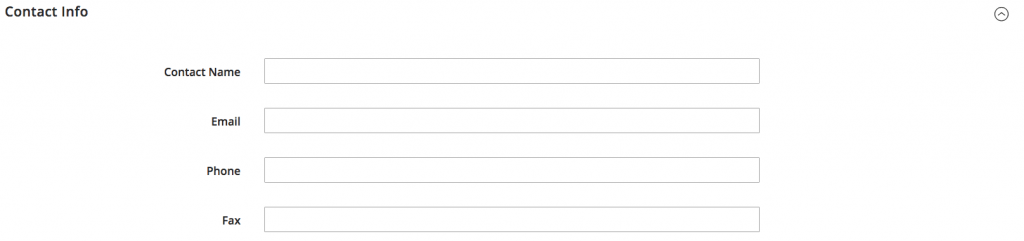
Contact Name: enter the full name of the primary contact at the location.
Email: Enter an Email address for contacting the location.
Phone: enter the area code and phone number.
Fax: enter the area code and phone number of the fax, if available.
> Address Data
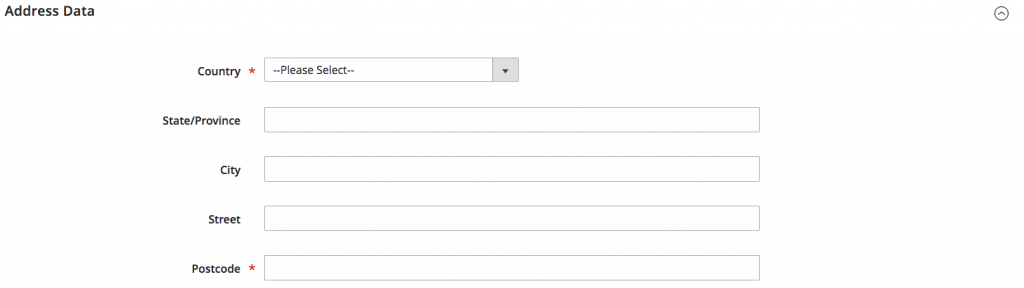
Country: Choose the Country.
State/Province: enter the standard abbreviation for the state or province.
City: Enter the City.
Street: Enter the physical Street address.
Postcode: enter the ZIP or postal code.
- Finish the job by pressing the Save button.
Step 2: Enable Magento in store pickup function
* To display the option to choose Store pickup on the Checkout page, you have to enable In Store Delivery in Delivery Methods Setting. Go to Stores > Configurations > Sales > Delivery Methods
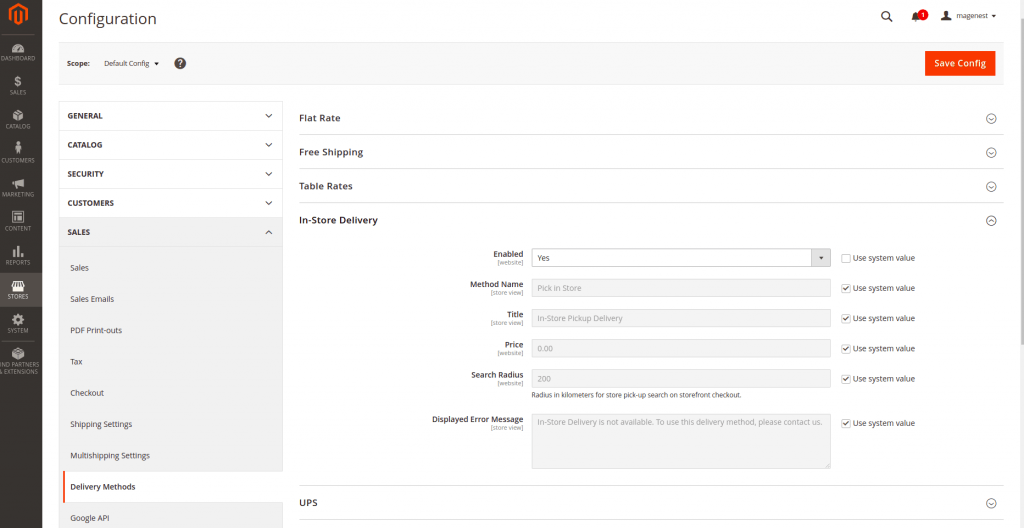
* To make a source as a pickup location, please follow the below steps:
- Go to Manage Sources Page under Stores > Inventory > Sources
- Edit a source which will be set as pickup location
- Enable “Use as Pickup Location” field. After that, the “Pickup Location” section will be appearance and provide description information about the location
- Frontend Name: The name of the pickup location
- Frontend Description: You can enter more details about the location such as Store hours, the location relative to other landmarks, or any useful information that will help the customer select the correct pickup location
- Finally, click the Save button.
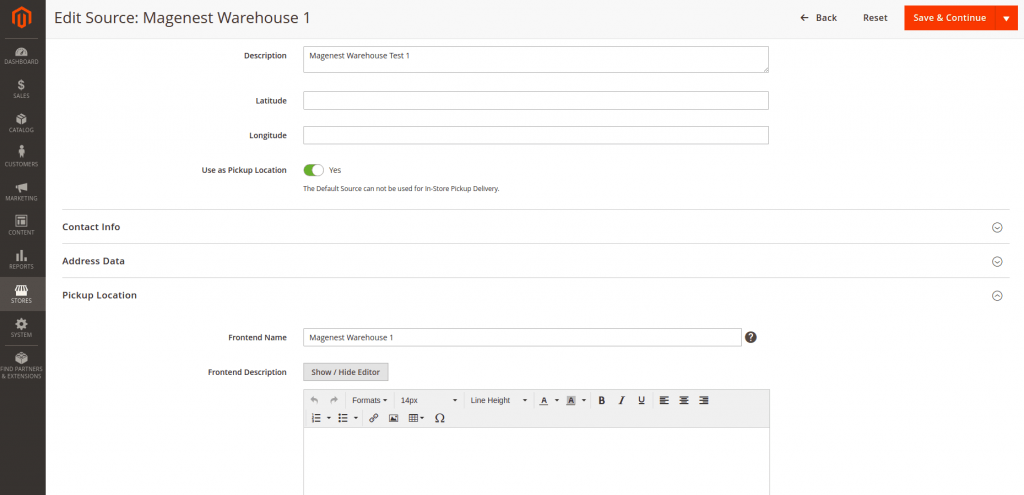
Storefront representation
When you have completed the In store pickup configuration, during checkout customers will be able to choose between Shipping and Pick In Store.
If a customer chooses the Pick in Store method, a pickup location has been selected automatically based on the location of their saved shipping addresses. The customer can also change a pickup location selected.
For guest users, the customer has to choose the pickup location manually.
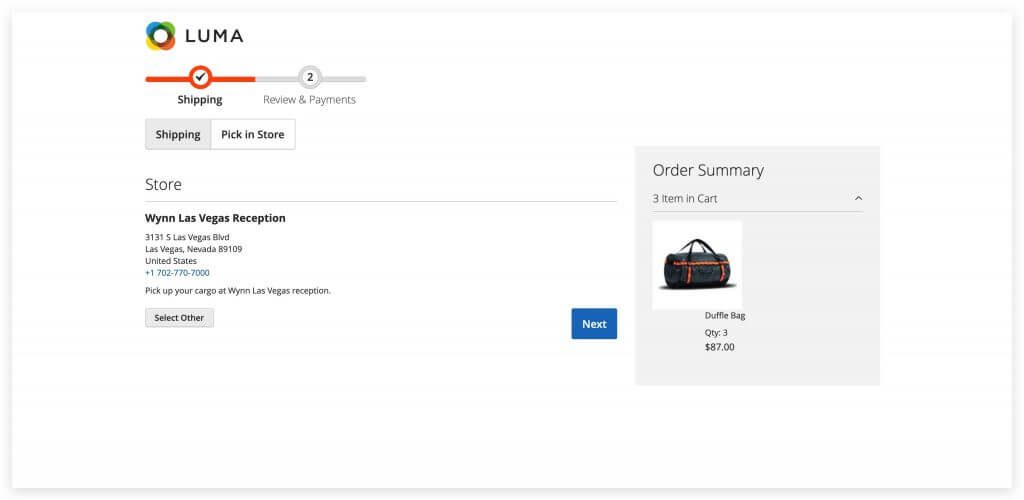
In addition, Merchants can also place an order from Backend with In store Pickup option:
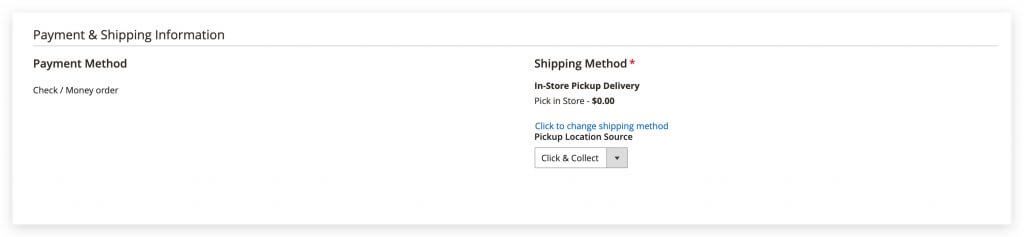
Final words
We hope our guidelines above can help you configure Magento in store pickup function successfully. In case you have any questions, feel free to leave it in the comment section and we will get back to you as soon as possible. Good luck!