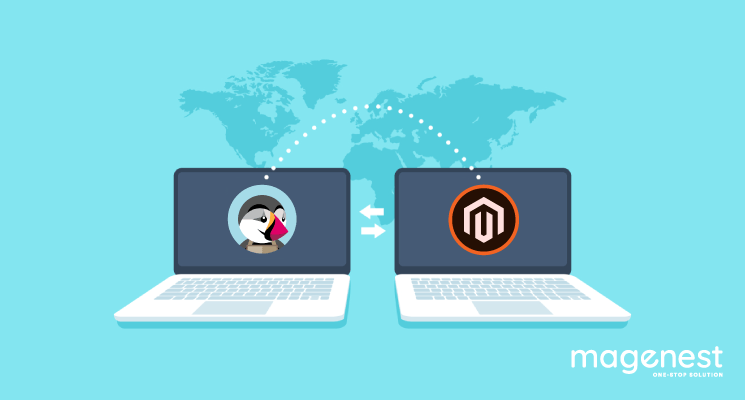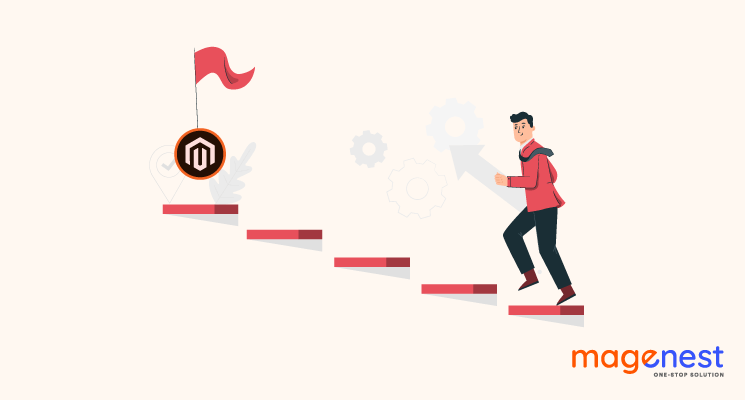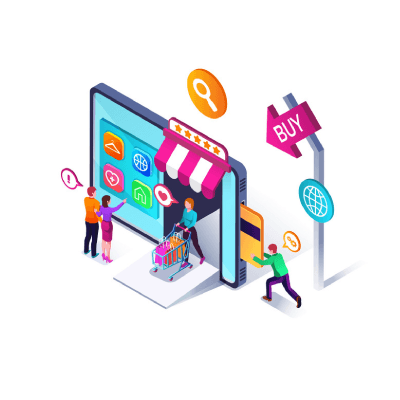As time goes on, there may be a time when you consider moving your store to a new e-Commerce platform. The primary reason is that your old platform is no longer suitable due to its lack of features and also power for scaling your business.
With the release of Magento 2, there witnesses a trend of migrating to Magento 2. In fact, PrestaShop’s users are not exceptional. As Magento 2 surpasses PrestaShop in many aspects, it becomes an ideal destination for online merchants. In this article, I would like to answer two questions: Why and How to migrate from PrestaShop to Magento?
Why do you need to migrate from PrestaShop to Magento?
Here are 3 remarkable features which lead Magento to be more attractive than PrestaShop, and create a pattern of migration from PrestaShop to Magento.
Powerful Admin Experience
Both PrestaShop and Magento provide amazing functionalities to launch and manage your online store.
The two platforms help you run your business with some basic built-in features such as import and export products, payment processing, order management, a basic analytic/statistic tool, etc. It also allows the creation of bulk products (grouping of several products), as well as the creation of combinations (products with variants of sizes and colors).
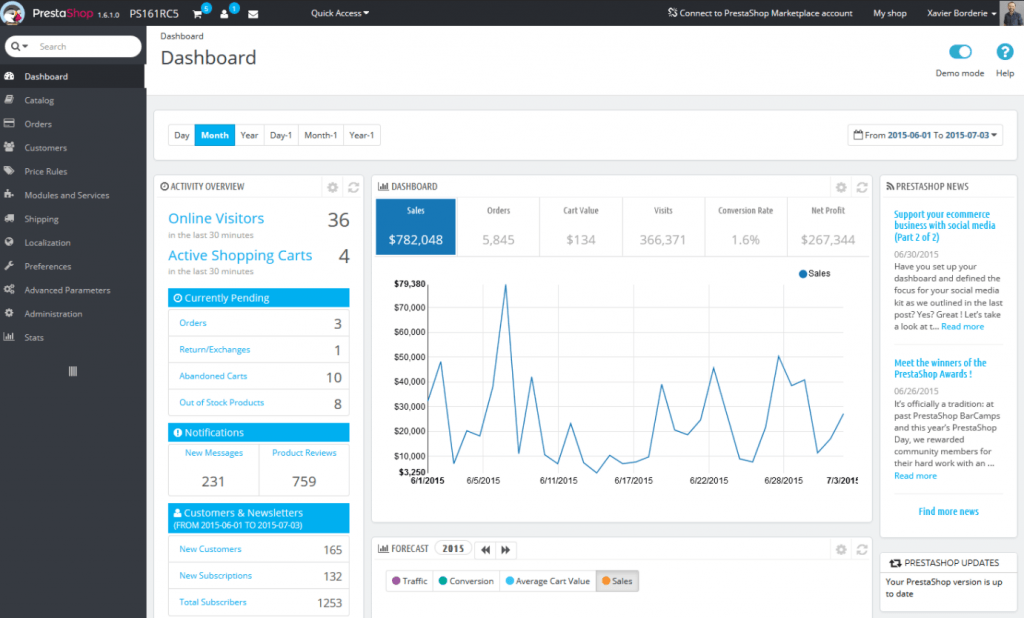
Using Magento, you can launch and manage your store with the same basic features as PrestaShop. However, you can work even more effectively with a modern and fully functional user interface.
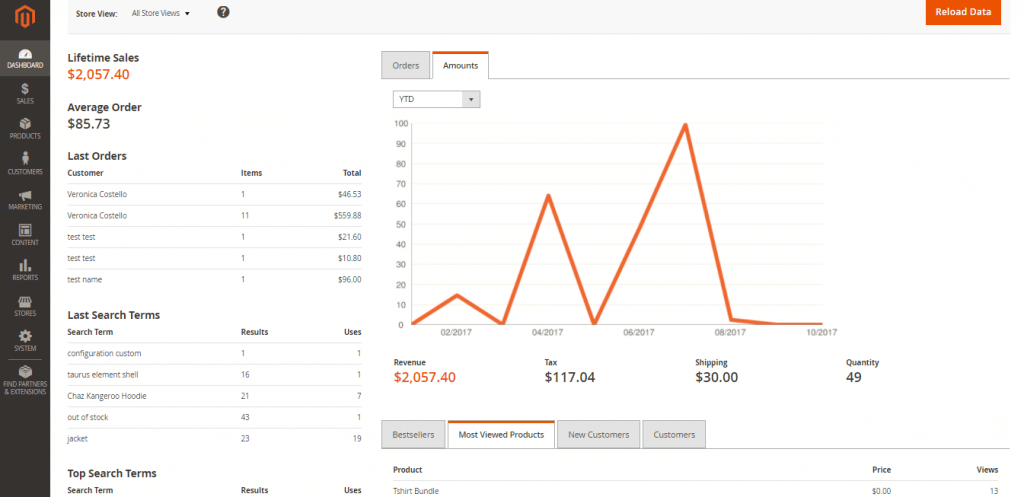
For example, some functions such as automatic email marketing reminders, private sales, reward points, gifting options, etc. can be used by default in the Magento admin site. Meanwhile, when using PrestaShop, to use some above-mentioned functions, you have to find, then install modules from Addons.
Scalability
With the Magento Commerce version, you will receive a lot of out-of-the-box and advanced features along with a higher level of security and support. Magento 2.0 also includes comprehensive changes that set a new standard for performance and scalability:
- Handle remarkably more orders per hour on the same hardware
- Server response time for catalog browsing is nearly immediate
- Deliver double-digit decreases in response times for cart and checkout pages
- Better process for extra-large catalogs, and outsized customer lists
- Receive more professional support for administrative users on the backend
Furthermore, Magento does support built-in mobile responsive themes that are touch-friendly and easy to customize. Meanwhile, mobile-responsive themes are not available by default in Prestashop, and you have to install modules from Addons.
In addition, Magento differs from PrestaShop in that Magento provides two versions of eCommerce including Magento Open Source (for small and medium-size stores) and Magento Commerce (for medium and bigger size online stores). As a result, it opens a great opportunity for merchants to scale up their businesses.
SEO features
In terms of SEO, both PrestaShop and Magento provide users with some basic options such as page titles, meta descriptions, or personalized URLs… However, Prestashop needs additional modules for SEO requirements while Magento comes with a wide variety of built-in features.
For example, Rich Snippets has been one of the major improvements in the Magento 2 SEO features. Instead of adding extensions, it is now possible to add rich-snippets in the Magento 2 default functionality. By using structured data for product pages, you can get better visibility in SERP (Search Engine Result Page). Additionally, in Magento, it’s straightforward to add Product Labels and generate Schema.org, without using any third-party extensions.
How to perform PrestaShop to Magento Migration?
Preparation
Back up Data
For any changes in your business whether the size is big or small, it is always recommended to back up data first. In the case of losing or missing data, you will still have a data backup file that can be restored and bring your store back normally. To back up the PrestaShop database, you can use your hosting account that the PrestaShop hosting provider gave to you for the first time to set up your store. Here is an example with Cloudways
- Log in to your hosting account and navigate to the database manager.
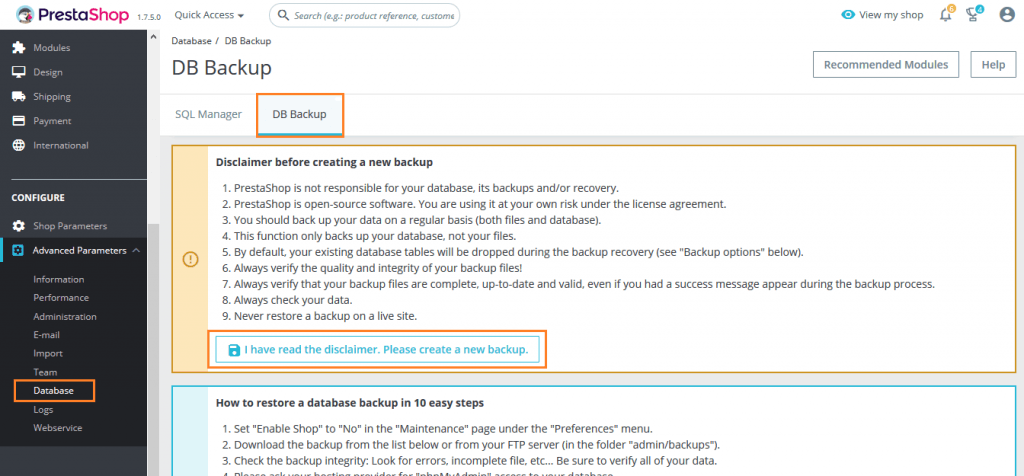
- Select all the tables and select “Download the backup file”. It will prepare an exportable file in the “SQL” format.
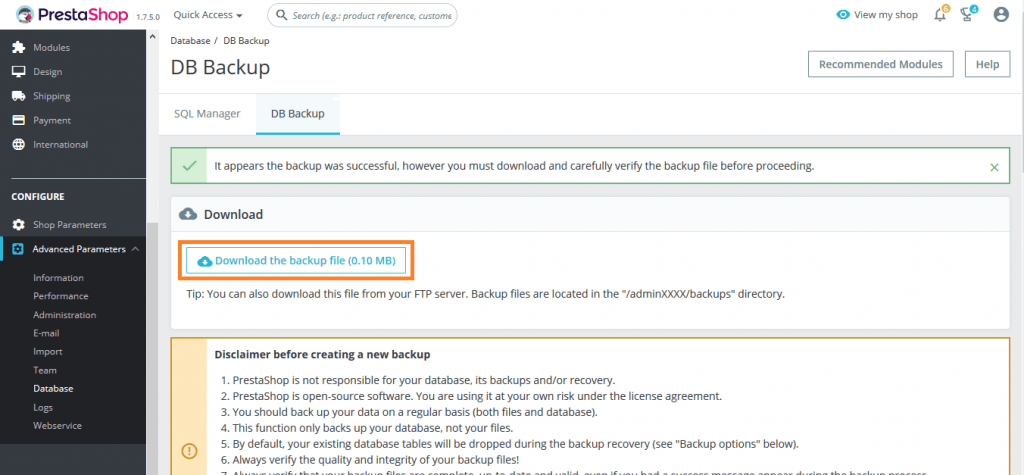
- Save this “.spl” file to your local drive.
With PrestaShop’s files and folders, you need to use FTP software. Take FileZilla as an example, connect to the public_html folder, then simply copy the folders containing your site’s files on your PC.
Install a new Magento store
Here, I would like to give some basic steps to install a new Magento store.
#1 Prerequisites
Before you start to install Magento 2, make sure you’ve done all of the following:
- Set up a server that meets Magento system requirements
- Created the Magento file system owner
#2 Download Magento software package
Access Magento Download Resource and pick up either the software only or the software and sample data:
- Magento-CE-<version>.* (without sample data)
- Magento-CE-<version>+Samples.* (with sample data)
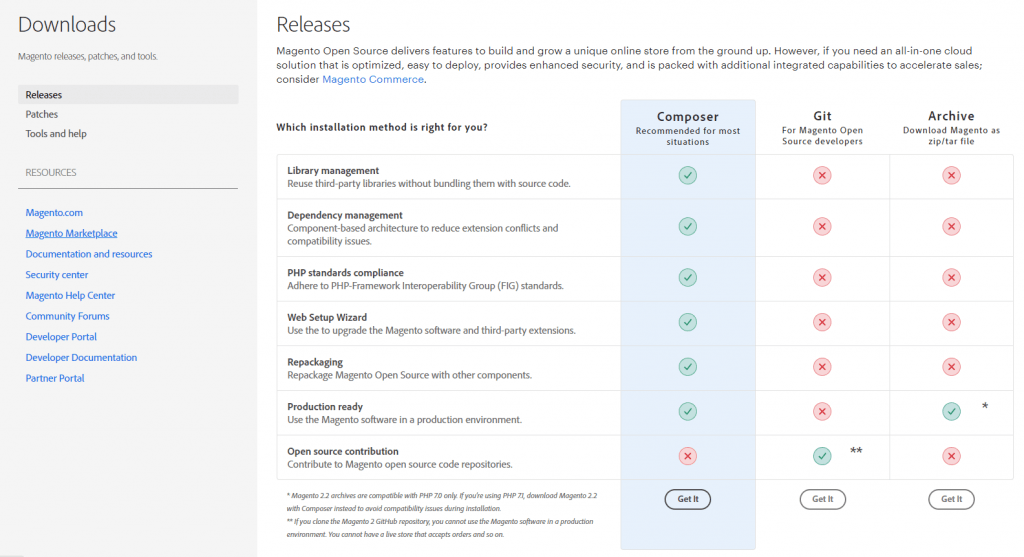
#3 Setup FTP
You will need an FTP account to access the managed public_html server directory in order to transfer the Magento 2 archive. Probably you have had an account already. If not, you should consult the documentation or technical support of your shared hosting provider for additional information. Now you need to install and configure a file transfer protocol (FTP) to move the Magento 2 archive from your computer to your server.
There are some available ways that we highly recommend you to use:
- Windows: FileZilla or WinSCP
- Mac OS: CyberDuck or FileZilla
#4 Transfer the Magento archive to your hosted system with FileZilla
In this step, you will upload data and files to the root folder through FTP, then create the database of your Magento store.
#5 Running setup wizard
The Setup Wizard gives you permission to enable or disable modules before you install the Magento software. It is a multi-page wizard that enables you to go back and forward one page at a time. You cannot skip pages, and you must enter all required information on every page before proceeding to the next page.
Data migration
After you successfully prepare to migrate your store from PrestaShop to Magento, let’s dive into the hardest part!
In fact, there are many methods to migrate your store and each has its own advantages and disadvantages. For example, you can migrate manually from PrestaShop to Magento. Although your data can be totally safe, you have to pay a lot of time and effort to understand then map the data structures of platforms. Hiring developers can be another option but it comes with an expensive price.
Using an automated solution by LitExtension is the most optimal way which can migrate your store from PrestaShop to Magento quickly, accurately at an affordable price. With almost 8 years of experience in Shopping Cart Migration, LitExtension is one of the best solutions for e-merchants.
Now, let’s get down to the 4 simple steps of the data migration process from PrestaShop to Magento with LitExtension!
Step 1 - Fill in the information
To start the migration, you need to create a new account on LitExtension website. You can use your email address to sign up or log in directly by Facebook account or Google account.
After logging in to the LitExtension site, select PrestaShop as your source cart type and provide the store URL. Then you need to download the LitExtension connector. After that, extract this .zip file then upload it to the root folder. The connector enables data transfer by connecting the source cart with the tool.
Follow similar steps to set up your Magento store as a Target cart.

Then going to step 2 by clicking Next: Configure your migration
Step 2 - Configure migration
In this step, you will select entities and additional options to migrate. Products, Customers, Pages, and Coupons are what the LitExtension migration tool can migrate from your PrestaShop store to the Magento store. Click Select all if you want to migrate all of them.

Afterward, you might want to choose additional options to expand the possibility of the migration process. With SEO URLs Migration and 301 Redirects, you can migrate Products and Categories URLs to the Magento store or create 301 Redirects to the new URLs. Therefore, these two options will help you to maintain the SEO ranking you have built up for years.
One special selection is Migrate customers’ password which allows you to migrate your customers’ password from PrestaShop to Magento. As a result, your customers can log in to the new Magento store normally after re-platforming without resetting their passwords or creating new accounts.
Step 3 - Perform migration
Now, your migration is ready to start. I strongly recommend Free Demo to see how your migration operates and visualize your Magento store.
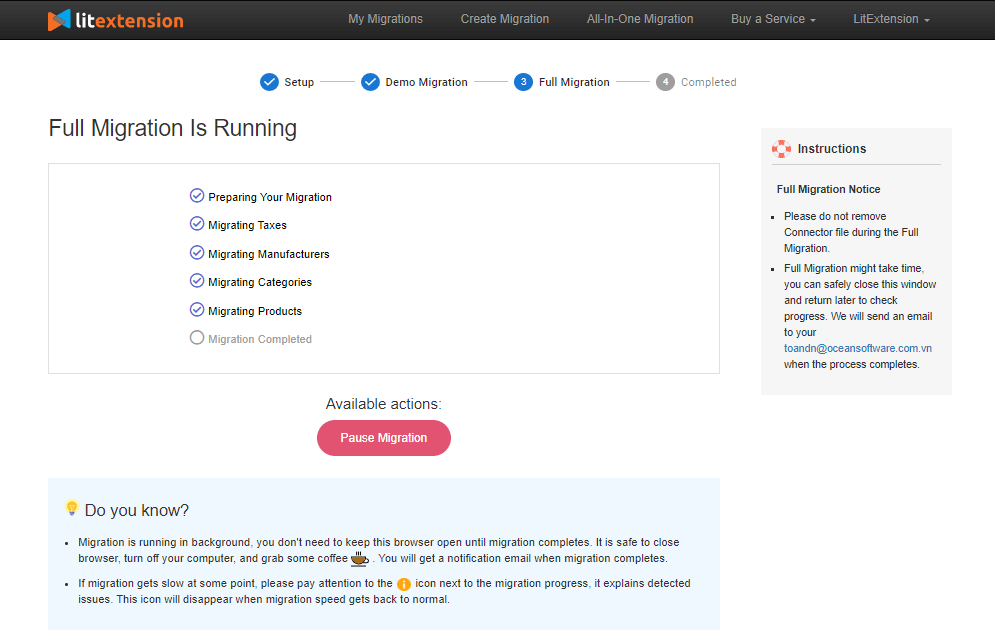
Once the process is started, you can close your PC or disconnect the Internet. LitExtension will help your data be transferred automatically from PrestaShop to Magento on the server. You will receive a notification via email when the migration finishes.
Step 4 - Check results after migration
Now, your store has been migrated from PrestaShop to Magento successfully. To check if all the data has been transferred accurately to your new Magento store, follow the instructions below:
Firstly, go to your Magento backend and compare the data with those on the source store.
Secondly, go to the Magento frontend and check whether the data is shown correctly.
Post-migration activities
Here are some steps that we recommend you to take after the migration from PrestaShop to Magento.
Install new themes
The theme is the visual presentation of your store. Because you can not migrate themes from PrestaShop to Magento, you should install a third-party for your store or design it by yourself.
With only 10 themes from Magento Marketplace both free and paid (paid versions cost from $30.00 to $499.00), it seems to be a limitation for users to choose. Therefore, you need to be good at the technical side or have a good team of developers to design and add the code to the Magento codebase.
For the best selection of your frontend, you can go to check some professional themes that are designed by experienced web designers in Magenest’s store, or find out further information about the top of Magento 2 themes in this article.
Add new extensions
Installing some extensions is one of the best ways to improve your store’s performance. There are nearly 3,000 extensions on Magento Marketplace which can help you enhance your store in every aspect.
If you are finding a provider of extensions that you want, Magenest is one of the most prominent brands of Magento Extension Providers. With over 6 years of experience, all of Magenest’s high-quality extensions will support your business in several aspects such as payment integration, marketing, and social networking, etc.
Run recent data migration
During and after the migration, LitExtension still keeps your source store active normally to ensure the service doesn’t affect your sales or business performance. Therefore, your store will still receive new orders, customers, and new products throughout the data transfer or when you’re configuring your new store after the migration.
After finishing the setup, you have to transfer the data newly incurring in your old store to your new store as well. You can perform recent data migration with LitExtension for free and unlimited times within 3 months after the initial migration.
Here are 3 simple steps to do it:
- Go to your account on LitExtension site.
- Choose from your migration lists the transfer you need to migrate new entities additionally
- Choose the “Recent Migration” button and follow the simple steps that you did when setting up the full process.
Change DNS and switch domains
After your shopping cart migration is completed, you should switch the domain of your PrestaShop to Magento.
Please follow this tutorial to switch domain to your new store. In case it’s hard for you to accomplish, or you do not want to fall into any unexpected bugs, go to this Change DNS and Switch Domain Service.
Set up shipping and payment gateways
In Magento, you have to use third-party methods, there are 394 apps in the Magento Marketplace for you to choose from, or you can take a look at Magenest's payment integration extensions.
To add a new payment method, follow some steps below:
- Configure general payment method module options.
- Configure payment method options.
- Implement and configure payment method facade - the entity allowing to process payment actions between Magento sales management and payment processor.
- Implement and configure payment actions (like authorize, void, and so on).
Regarding Shipping, Magento supports a wide range of built-in shipping methods including Flat Rate, Free Shipping,... and also has Magento Shipping which is a multi-carrier shipping and fulfillment solution. Furthermore, you can have a look at over 340 extensions (free and paid version) on Magento Marketplace. To set up Shipping in Magento, there are 4 steps that have to be done:
- Generate the API Tokens
- Enable and configure Magento Shipping
- Complete the Remaining Settings
- Complete the Shipping Profiles
Testing
Now, it is necessary to test if your store is working as you expect. Placing a test order will help you understand your customer’s journey of buying products on your website. Then, you can make some changes to make the journey easier and more pleasant.
Here are a few different types of transactions that you can run test orders for:
- Completing a successful and a failed transaction
- Refunding and canceling an order
- Fulfilling or partially fulfilling an order
- Saving a successful order
Conclusion
Finally, let me summarize what we have been through in this article.
In comparison with PrestaShop, Magento would absolutely beat PrestaShop in several aspects including Powerful Admin Experience, Scalability, and SEO features. The migration from PrestaShop to Magento is not easy since you have to face a lot of problems. Therefore, using the automated migration tool would help you transfer your data easier and quicker!