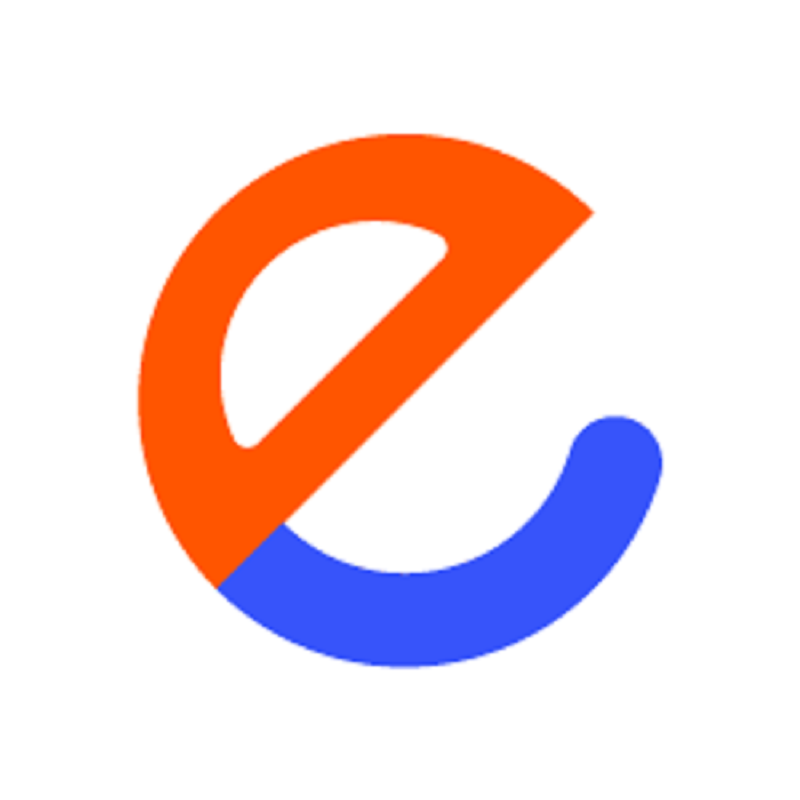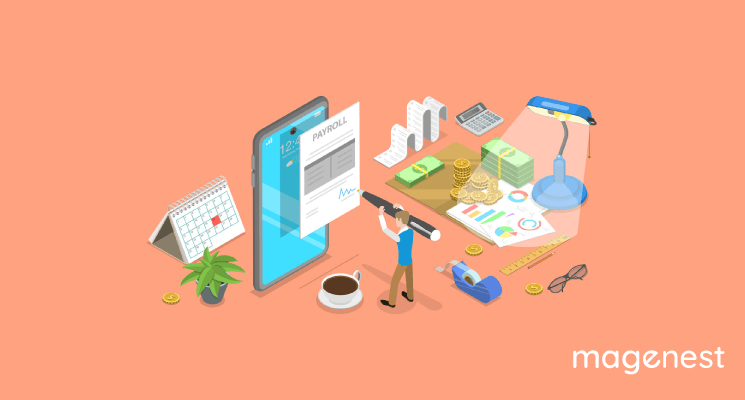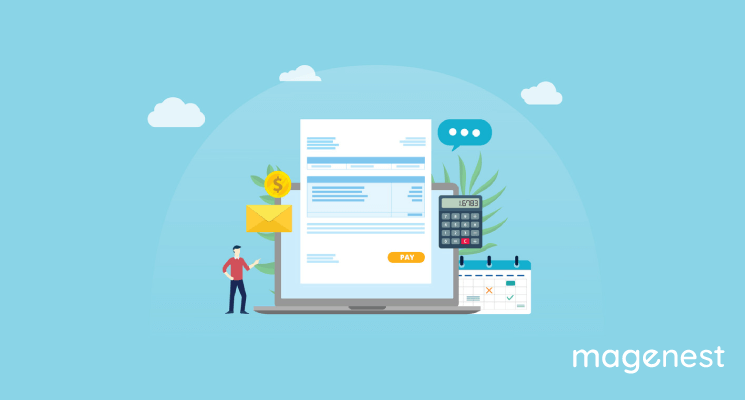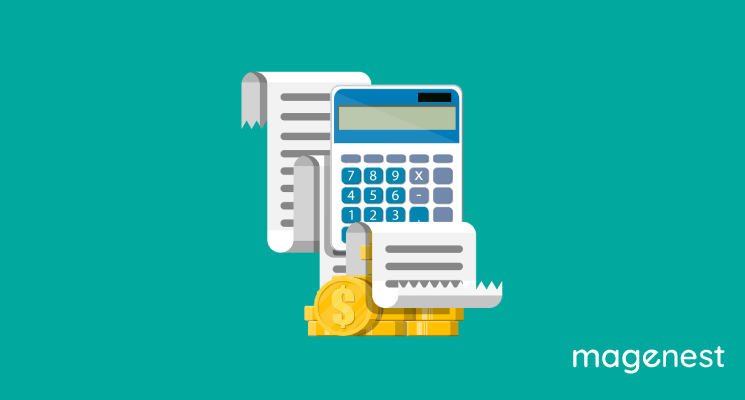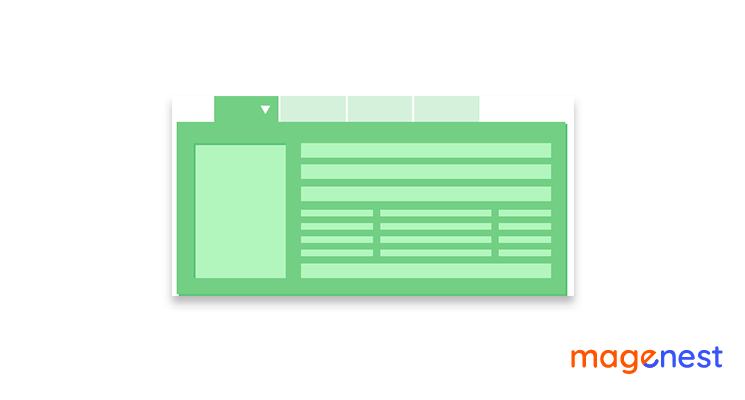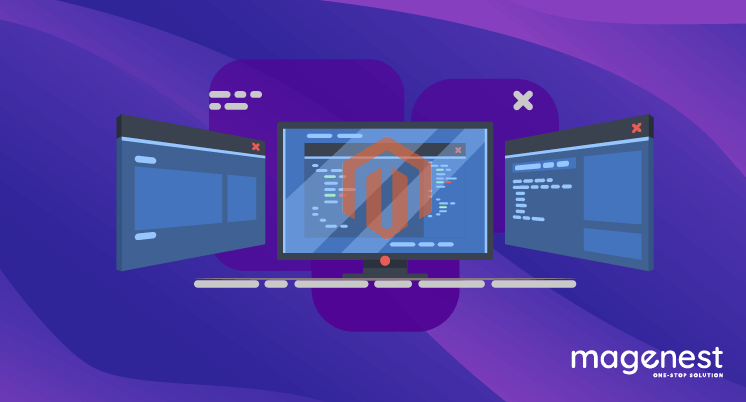One of the best features of the QuickBooks Desktop is the variety of reports available. The payroll and employee reports are very useful in analyzing your company's payroll and evaluating its financial situation. Fortunately, running the reports is very simple. Here's how to run payroll reports in Quickbooks.
What Are Payroll Reports?
Pay reports are basically documents created by a company's or business's account information and records that are in some way related to payroll. They are created with payroll transaction information for a specified time period. They can cover a single pay period or numerous pay periods, such as quarterly or yearly.
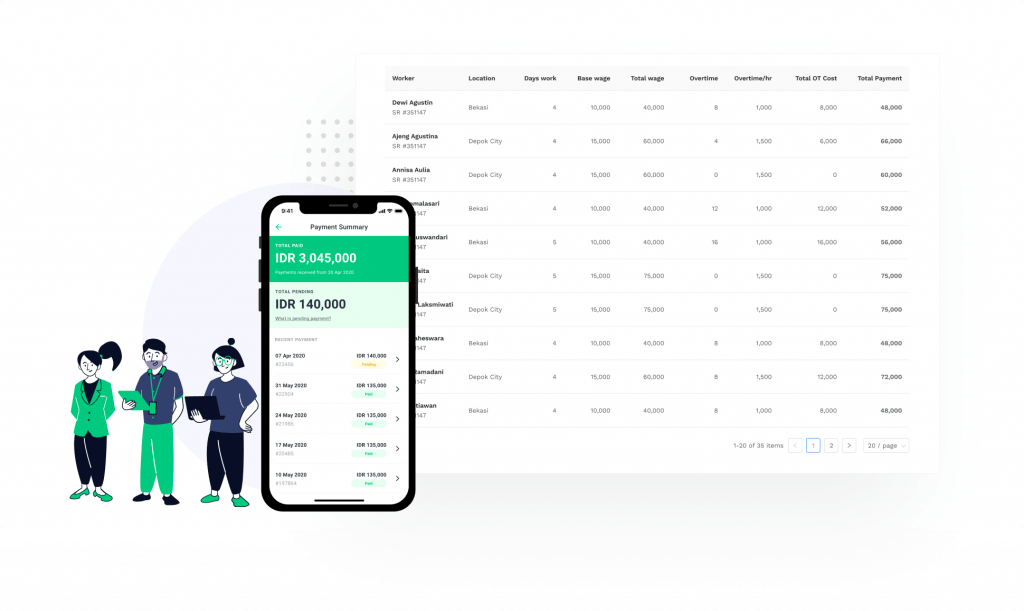
The basic payroll report itself is composed of multiple sections that are useful not just for this report but also for the business as a whole. For each given pay period, the wages and salaries earned by the company's employees during that time period serve as the foundation. They calculate the net amount given to the employee in addition to the gross amount for wages and salaries.
13 Payroll Reports In QuickBooks
QuickBooks Pro includes a total of 13 payroll and employee reports. The software allows you to run the following reports:
- Summary of Payroll
- Payroll Item Detail
- Payroll Detail Inspection
- Payee Payroll Transactions
- Payroll Transaction Detail
- Balances of Payroll Liability
- List of Payroll Items
- Summary of Employee Earnings
- Employee State Taxes Detail
- History of Employee Pay Adjustments
- Employee Contact List
- Employee Withholding
- Paid Time Off List
Why Are Payroll Reports Important?
Before we get into how to run payroll reports in QuickBooks, let's first discuss why payroll reports are essential for your business. There are several reasons why your company should run payroll reports on a regular basis. These are some examples:
Withholding Compliance
As an employer, it is your obligation to withhold certain taxes from your workers' paychecks. These include the Social Security and Medicare taxes, as well as the federal income tax and (in most states) the state income tax. Failure to comply with tax regulations may result in a lien or charge being imposed on your company. In some situations, you may even face criminal charges. By running and analyzing payroll reports on a regular basis, you can ensure that you are in compliance with employment tax rules.
Filing Your Taxes
Payroll reports might be very useful when it comes time to file your taxes. This is due to the fact that the information included in these reports can be used to deduct your payroll expenditures as well as your percentage of payroll tax payments. Payroll reports are required for quarterly estimated tax payments as well as the annual company income tax return.
Loan Forgiveness
If your company received a Paycheck Protection Program (PPP) loan, you are aware that you can receive full or partial loan forgiveness by devoting cash to qualified payroll expenditures. When it comes time to petition for loan forgiveness, having payroll records on hand helps to streamline and simplify the procedure while also ensuring that your loan is forgiven.
Small Business Loans
If you want to get a small business loan from a bank or another lender, you must submit an application together with additional papers proving the health of your company – profit or loss, expenses, and so on. Some lenders may require you to provide payroll reports in order to obtain a comprehensive picture of your payroll expenditure.
Track Costs
Businesses that are experiencing financial difficulties must carefully examine their expenditures, especially payroll expenses. Running payroll reports allows you to know precisely how much money is going into your labor expenditures, allowing you to make changes as needed, such as expanding or reducing personnel, to benefit your business.
How to Run Payroll Reports in Quickbooks
To run a report, go to Employee → Payroll Center → Reports. Then select “Report Center” from the drop-down menu. You will then be directed to a page similar to the one below, where you will view every report available in QuickBooks.
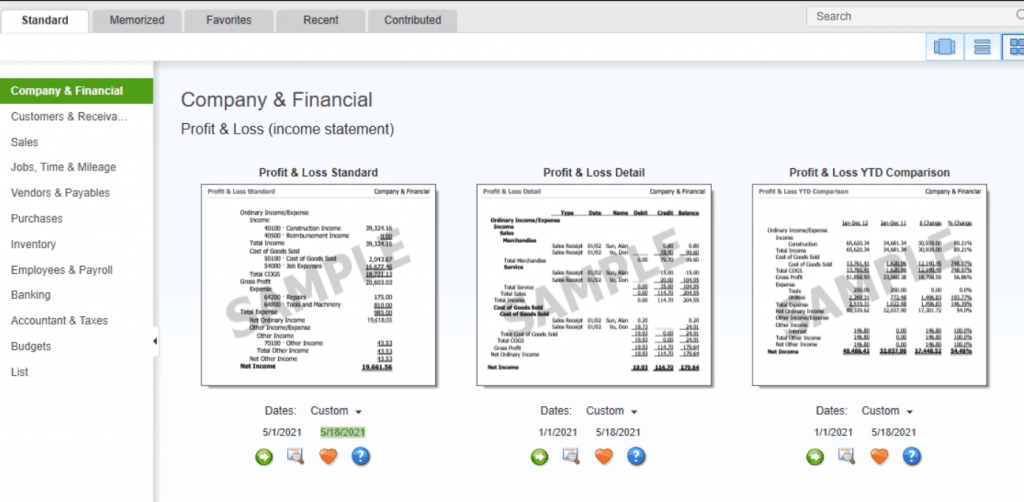
Step 1: Select “Employees & Payroll”
Navigate to the “Employees & Payroll” tab and look for the desired report.
Step 2: Choose The Report
When you've found the report you want to view, click the green "Run" button to open it.
Step 3: View Your Report
Once your report has been run, you may view, edit, printout, email, or download it into Excel.
Repeat the previous steps to view another report. Each report in QuickBooks follows the same steps. Now it seems that you know how to create payroll reports, you can use them to analyze your payroll history and employee work patterns in order to manage your business more efficiently.
How to Edit Payroll Report in QuickBooks?
Certain users may want to edit or update the QuickBooks payroll report. To do so, go to the Reports area. Then enter the time period for which you want the report. Make a decision on which report you require. That implies you must select if the report is required for the Employees or the Department Totals.
- Step 1: Go to the "Report" section.
- Step 2: Select a time period or several time periods for which the report must be accessed. You can use the dropdown menu for this purpose.
- Step 3: Determine if the report is required for "Department Totals," "Employees," or both "Department Totals" and "Employees."
- Step 4: Select “Aggregates” if you want to include it in the report.
- Step 5: Go to the “Employee” section.
- Step 6: Step 6: Select the employees who must be included in the report.
- Step 7: Next, click the “Remove” or “Add” button.
- Step 8: Then, select "Ok" to save the preceding information.
- Step 9: Select the details that must be included in the QuickBooks payroll summary report from the "Columns" area.
- Step 10: Tap the “Remove” or “Add” button once again.
- Step 11: If you want to erase the existing settings, click "None.
- Step 12: Finally, click on “Ok” to save.
How to Export Payroll Report to Excel in QuickBooks?
Many of you may be questioning if the payroll report in QuickBooks can be exported to Excel. You'll be relieved to learn that this option is available. Select the Report option to get to this item. Then, after selecting Excel from the dropdown menu, you may create a new worksheet. The report may then be exported to Excel.
- Step 1: Click "Report."
- Step 2: Select "Excel" from the dropdown menu.
- Step 3: Click the “Create New Worksheet” button.
- Step 4: Then choose the “Update Existing Worksheet” option.
- Step 5: If you choose "Update Existing Worksheet," click the "Browse" button to select the worksheet.
- Step 6: Choose the “Advanced” option.
- Step 7: If the checkbox for columns is empty, clear it.
- Step 8: Then press the "Ok" button.
- Step 9: Now, select "Export."
If the preceding steps were followed correctly, you will be able to easily export the payroll report to Excel.
How to Print Payroll Report in QuickBooks?
In QuickBooks, the Print option in the Menu toolbar may be used to print a payroll report, such as the payroll tax liability report. You can look at the Print Preview. If you want, you may choose the paper size and page margins.
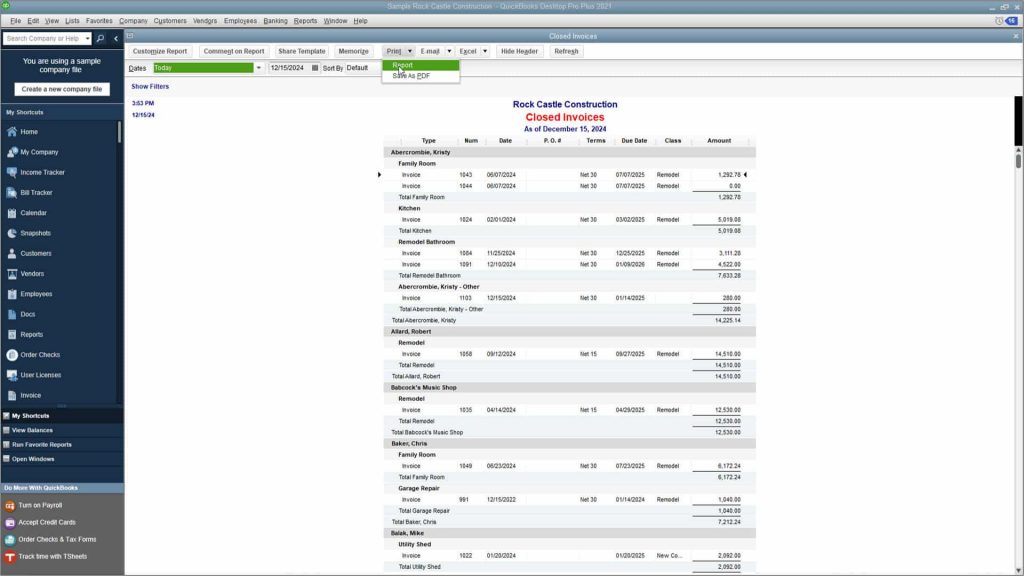
You can read the following to learn how to use this printing process correctly:
- To print an existing report, select "Print." This option may be found in the “Menu” toolbar.
- You can now go through the "Print Preview" on your screen.
- To print the report, click the "Print" button.
- To set the page layout, go to the "Menu" toolbar and then hit "Print." You may also change the margins of the page and the size of the paper here.
Conclusion
In this article, we explained how to run payroll reports in QuickBooks. We went over the process for creating this report in the software with you. You discovered the precise sequence of actions for running payroll in QuickBooks Online. Along with this, we described how to modify, export, alter and print the payroll summary report.
Now that you know how to run payroll reports, you can use them to evaluate your payroll history and employee work patterns in order to run your firm more efficiently. And if you are interested in extensions to integrate your Magento store with QuickBooks, why don't you check out our robust QuickBooks Desktop Integration and QuickBooks Online Integration?