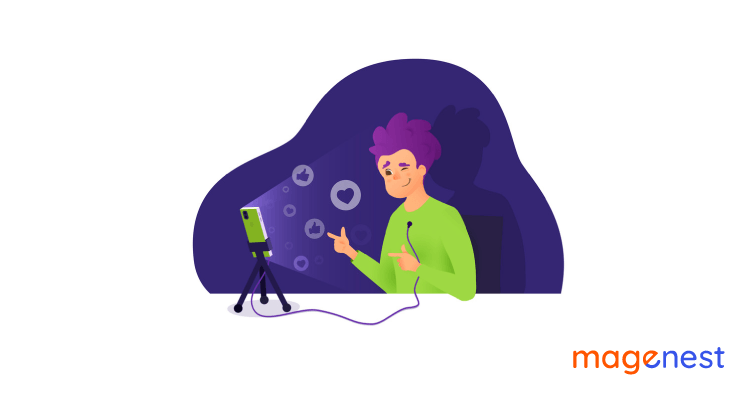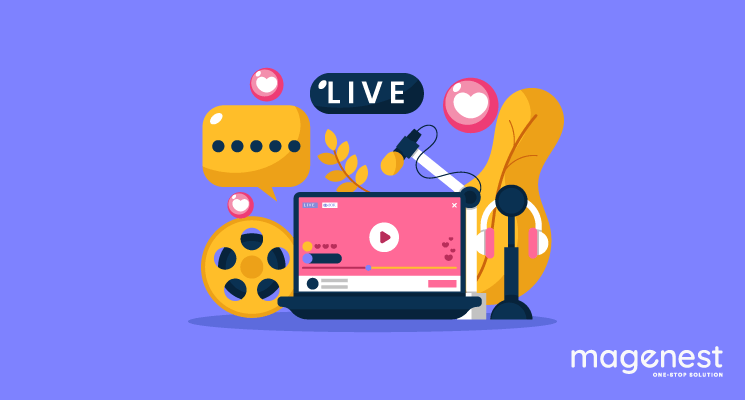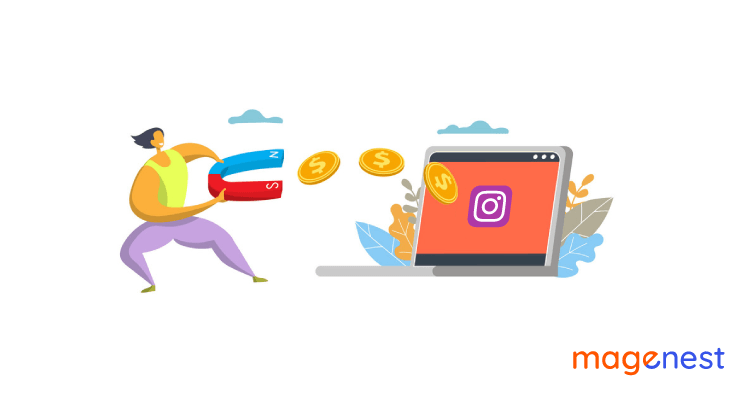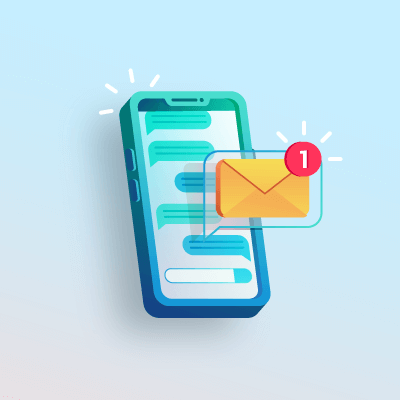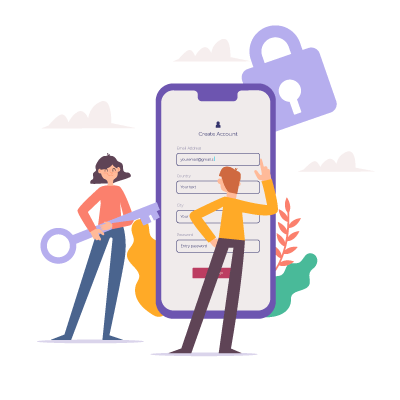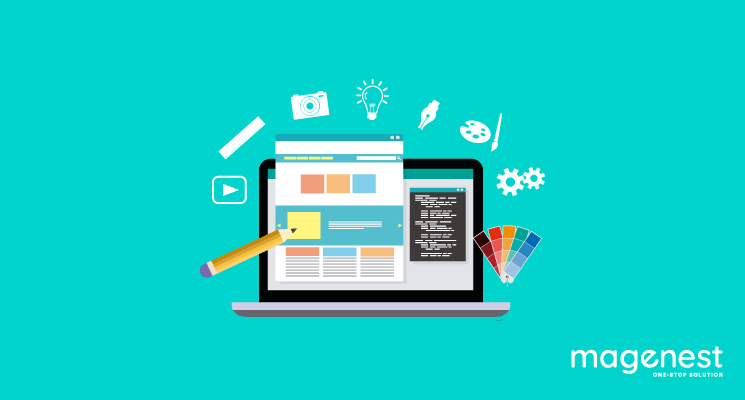We all know Facebook is the most popular social media platform nowadays, and ever since Facebook launched Facebook Live in 2016, it has become people’s favorite streaming platform. What is Facebook Live and how to use Facebook Live then? This article will provide you with everything you need to know on how to use Facebook Live on all kinds of devices. So let’s dive in!
1. What is Facebook Live?
So before we start learning how to use Facebook Live, let’s first figure out what Facebook Live is. Released by Facebook in April 2016, Facebook Live is a live-streaming feature of Facebook which helps you to broadcast real-time videos (aka “streaming”) for your audiences. Since then, basically, every famous figure, company/business, even official and governmental organizations have been jumping on the Facebook Live bandwagon and utilizing every single aspect of this awesome feature.

If you want to learn how to use Facebook Live, you should know about all the cool features that Facebook Live offers. The best thing about Facebook Live is that you can set up where to post and who to share your videos with, and also you can save your videos after live-streaming, have them stay on your Facebook feed, and rebroadcast it. Awesome, right? Your followers can even get a notification if you are going live, and you can monitor and track the data of your viewers, comments, and interactions. Win-win.
2. Why you need to know how to use Facebook Live
Now, sure, we have covered “what is Facebook Live”, but in order to better understand how to use Facebook Live to the best of its potential, you should also know why you should be using Facebook Live. Here are some ways that you can utilize Facebook Life for your benefits.
To connect with your audience
There are no better ways to connect with other people than face-to-face conversations, and Facebook Live is exactly the tool for it. Connecting with your audiences through video live-streaming and direct conversation is the best way to show people that you or your business is not some kind of stiff distant robot. Knowing how to use Facebook Live means showing the human aspects of your business, thus helping you to build the trust of your audience.
Answer real-time questions
Do your audiences/followers/customers have questions for you? That’s awesome - this means they are interested in your business and are ready to engage with you. And knowing how to use Facebook Live is very effective in helping you to hear the concerns and queries of your people. By having a live-streaming Q&A session, you are essentially engaging with everyone, and you have the chance to resolve their inquiries immediately, and focusing on their concern on a personal level. That is like, all pros and no cons, so why not?
To help people catch up with your events
It’s COVID era baby, which means you are not likely to be able to hold physical events. This means the best alternative is to have a small, few-person event and then live broadcast it for anyone who is interested - all over the world! This means it’s time to use Facebook Live. You can hold every kind of event this way: from performance/shows to Q&A sessions, to new product introduction events, to conferences and seminars, and even game night. There is no limit to how to use Facebook Live for events, so why not?
3. How to use Facebook Live on your mobile devices?
So you have a mobile device (like the rest of us) and want to learn how to use Facebook Live on your phone? Rest assured, you’ve come to the right place. We can help you slide through the process of live-streaming on your phone with ease.
When to use your mobile devices to go live?
Alright, to be fair, you can go live whenever and wherever you like. But, if you want to connect with your audience better, then knowing when and what you can stream on your mobile devices can help you out quite a lot.
If you are an influencer or one representative of your business, streaming on a mobile device is the way to go. Using your phone or tablet gives people the casual, informal, chill vibe, and it works best if you are going to do/talk about something casual and personal, and natural. It will create better connections and help people to relate with you more.
Step-by-step process of how to use Facebook Live on your phone
First thing first, go to your Facebook app and find the “Live” button under your status bar.
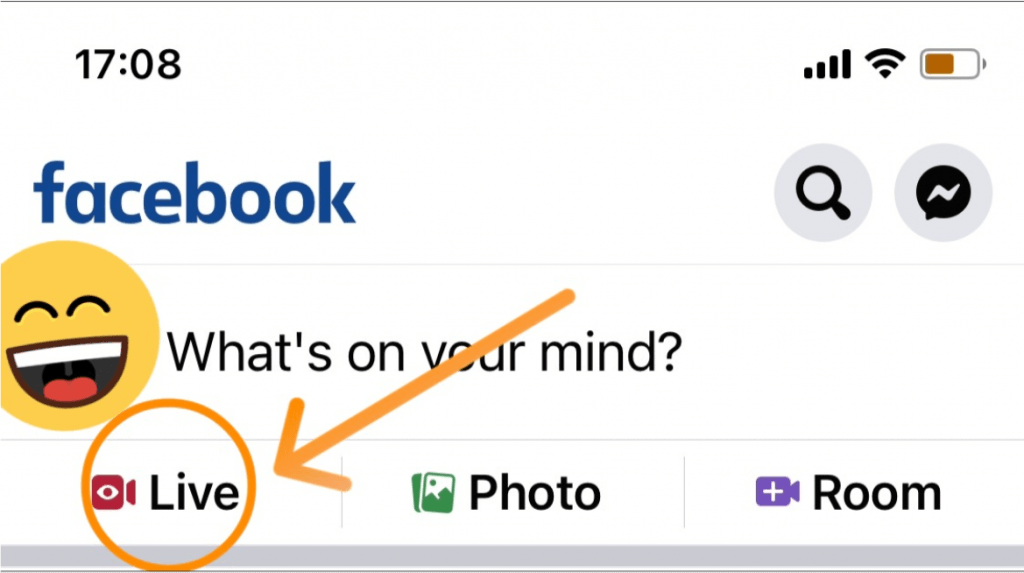
Next, you’ll see pop-ups asking you to allow Facebook to access your camera and microphone. If you click “Allow”, you won’t be asked the next time. After that, you will see a screen like this:
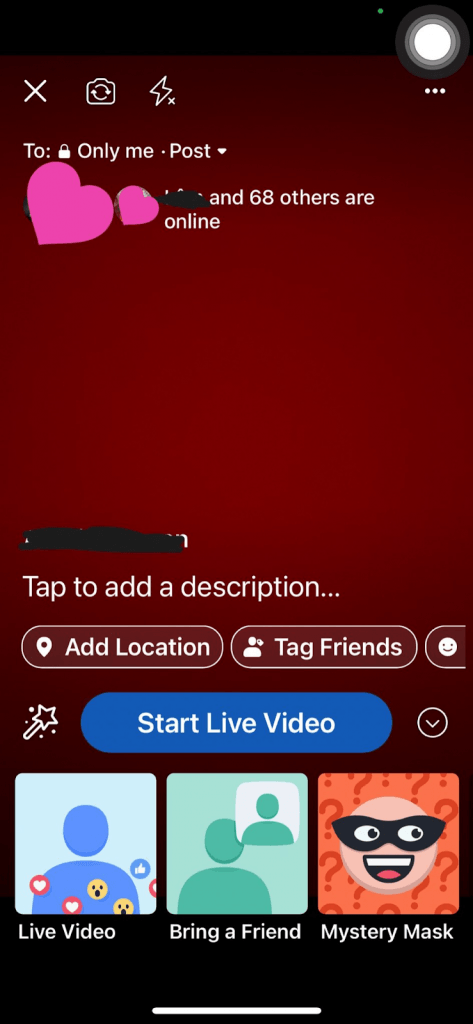
See the top left corner? That’s where you’ll change the privacy setting and where you want to post your video. At the bottom of your screen are the option to invite friends to join the broadcast, along with all kinds of filters, just to make the live stream more fun. There are also options to add captions and tag your friends. Once you have prepared and fixed all kinds of settings you want, go ahead and press Start Live Video!
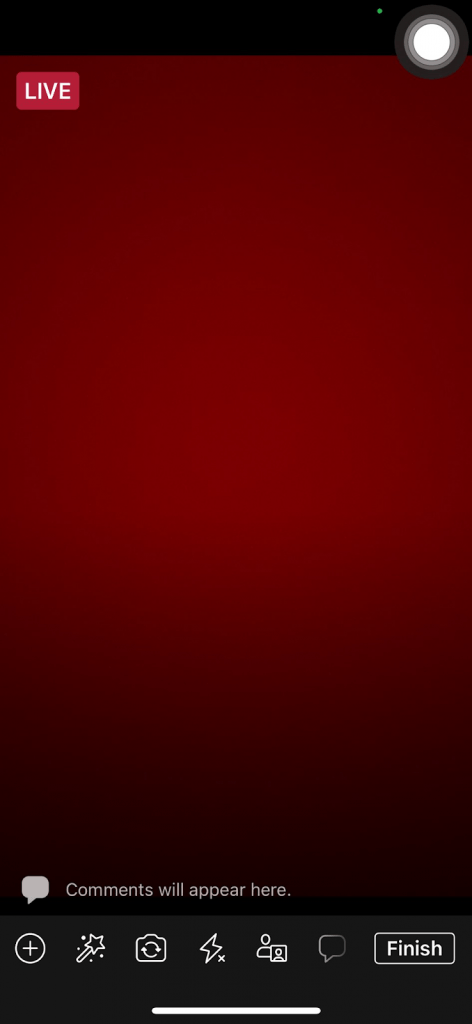
This is your live-streaming screen. Whenever you are done, just click “Finish”. You will receive a pop-up bar that allows you to pick whatever you want to do with your video: You can upload your live stream like a normal video format, you can change the privacy setting for your video, or you can delete it. Your call.
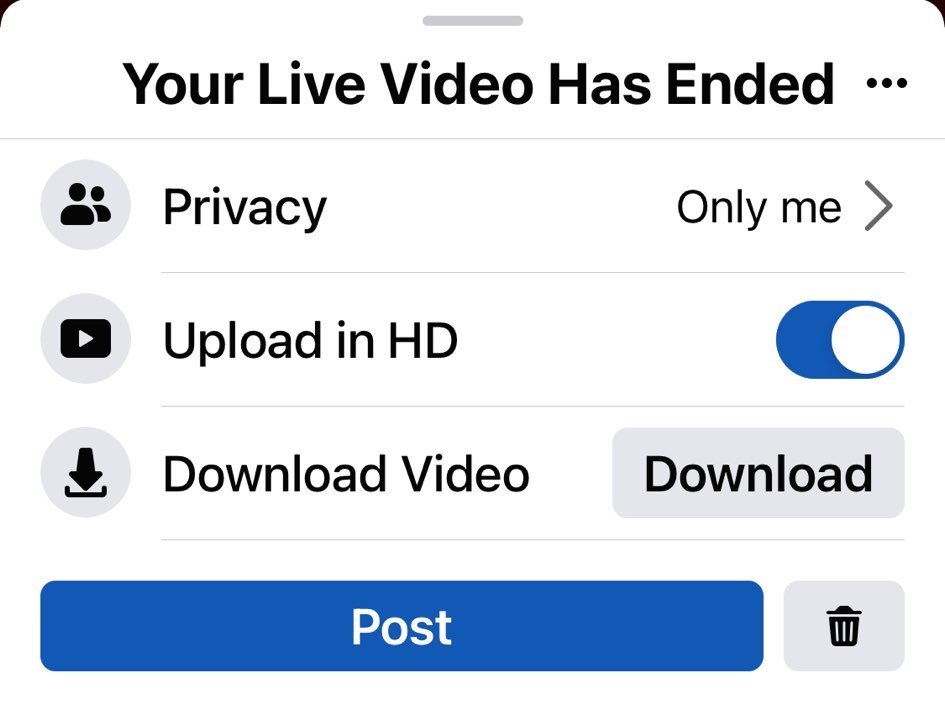
And that’s it! Congratulations, you now know how to use Facebook Live on mobile devices. Now let’s go and find out how to use Facebook Live on your computer!
4. How to use Facebook Live on your laptop and/or PC?
Facebook Live on a computer browser can be quite different from Facebook Live on a mobile app. Here we can show you what it takes to master how to use Facebook Live on your laptop/PC.
When to use your laptop/PC to stream?
As with using Facebook Live to stream on your mobile device, there are times and places for you to stream using a laptop/PC. First of all, you may have noticed (or not) that most professional gamers use their PCs to stream, even if they play mobile games. All formal events - such as government-organized events or business conferences/seminars also come in this form. That should give you the basic idea of using your computer to go live on Facebook: It’s more professional and is often associated with formality and businesslike.
Why? Well, first of all, the presence of a laptop or PC already shows a lot more professionalism than only having a smartphone - especially in business settings; and also, Facebook Live on a computer browser supports third-party devices to be plugged in and used. This means, if you know how to use Facebook Live properly, you can use a professional camera and high-tech mic to stream - which ensures the better visual and audio quality. So if you intend to host a seminar, a professional talk show, or stream a business event, you need to know how to use Facebook Live on your computer.
Step-by-step guide on how to use Facebook Live on your laptop/PC
First thing first, go to your Facebook profile. Under the status bar, there’s a “Live Video” button with a red camera symbol. Click on it.
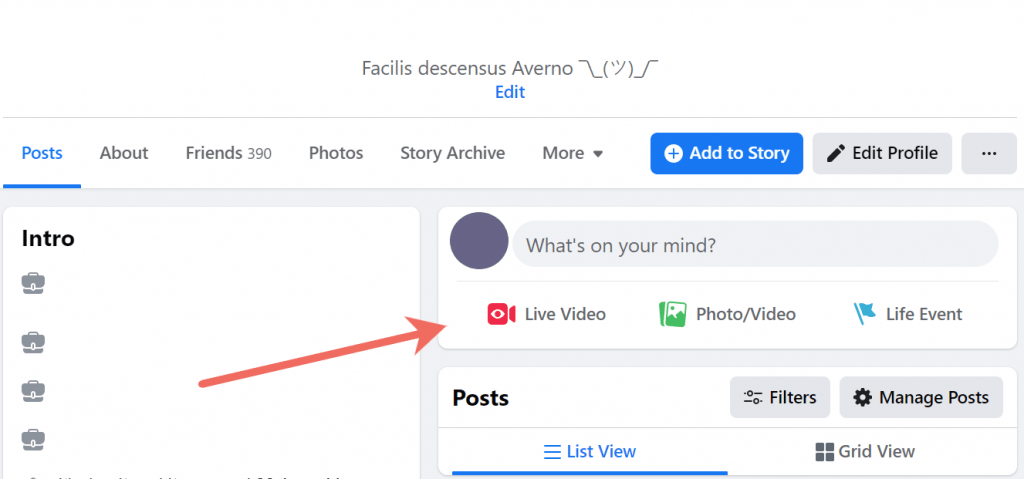
After clicking on the “Live Video” button, you will be asked to allow Facebook to get access to your microphone and camera - you know, the usual. You will then go to the Facebook Live page, which looks like this:
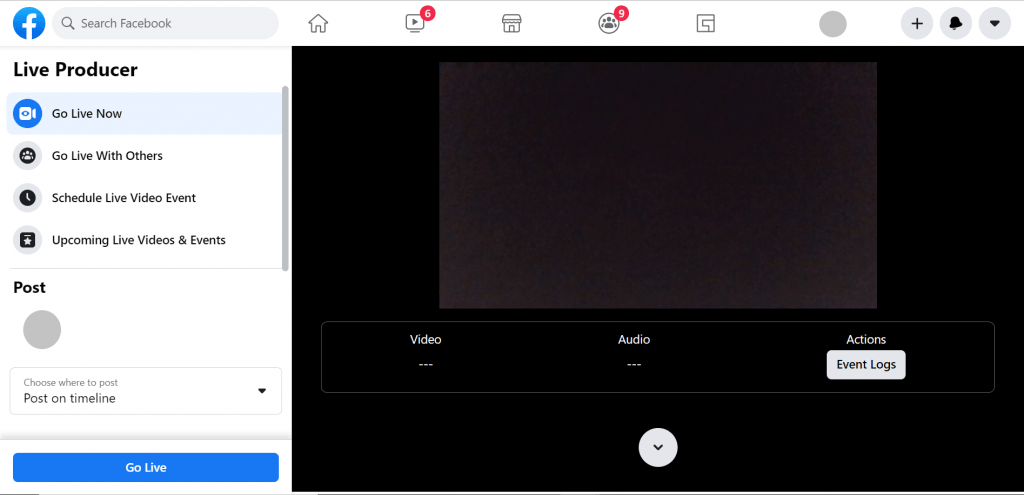
See this? This is where you get prepared for your stream. If you scroll down you will see options for you to choose how you want to stream - like this:
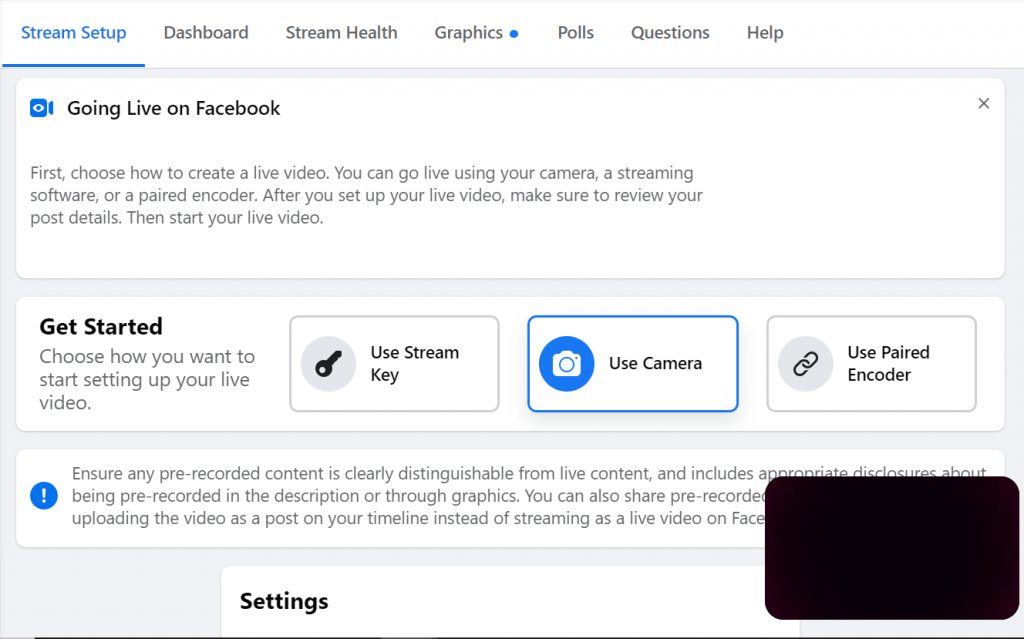
You can either stream using your camera - which is easier and is the default setting or choose to use a third-party streaming software by clicking on the “Use Stream Key” option. Or if you want to stream on multiple platforms, streaming games, or make customized modifications for your stream video, you can use the “Paired Encoder” option.
Scroll down further to customize your own additional setting - especially the streaming and viewing options. If you are done prepping for your video, look to your left. You will see the Live Producer bar.
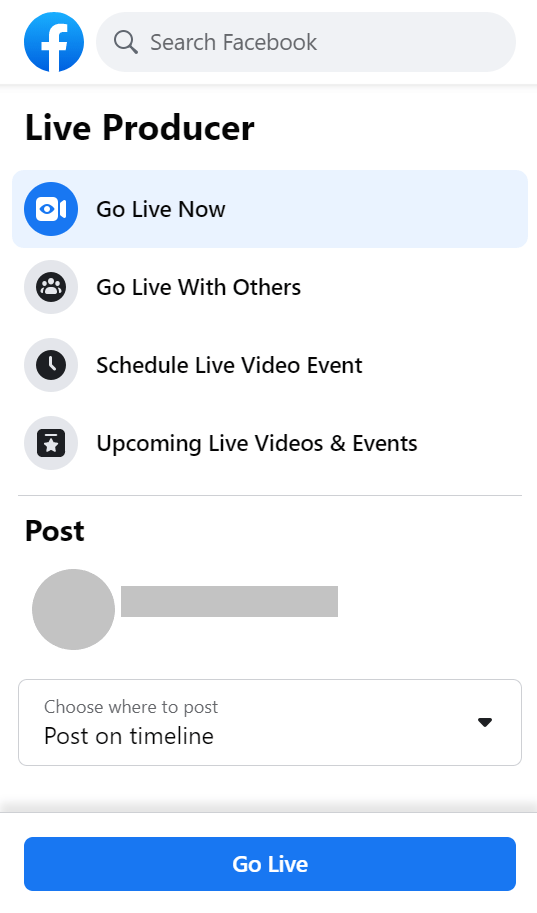
Choose your privacy setting, where to post, and other social setups. Scroll down to add title and caption, and if you feel you are good to go, just click on Go Live and dazzle the world with your magnificence.
If you know how to use Facebook Live on a laptop/PC, you will know that Facebook Live on a computer web browser has a splendid feature, which lets you monitor all the data, from the quality of your stream to the amount of interaction you have. You can create polls, add questions - all features that help you to connect to your audience easier. That is why using Facebook Live on computers is more professional and formal.
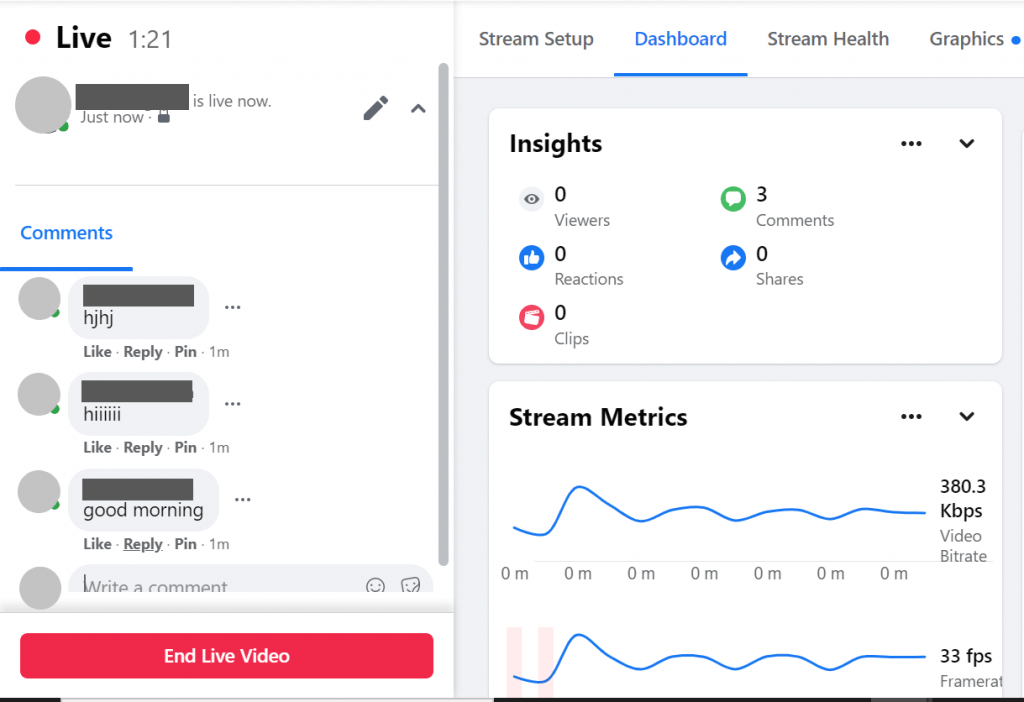
If you are done with your stream, click on the “End Live Video”. After that, you can choose to delete or post the video - and how your video would be posted. You can also review the data and report of your livestream after you post your video, and our Facebook Livestream extension can also help you to review the stream report too!
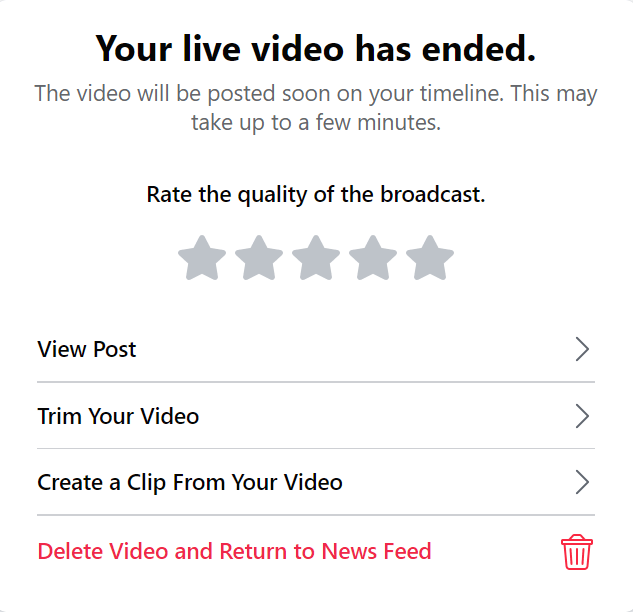
And that is the basic all-you-need-to-know guide on how to use Facebook Live on your computer. If you want to be able to stream on Facebook and also your website, check out our Facebook Livestream in our Social Networking section, which can help you to synchronize and simultaneously broadcast your Facebook stream on your website, along with many other useful features.
5. Tips on how to use Facebook Live
Sure, now you have mastered the basic technicalities of how to use Facebook Live on all kinds of devices. That’s cool. But now, do you know how to use Facebook Live successfully? That is the important part. Ride along, because we are going to give you some tips and tricks to improve your live stream video.
Make sure you have good lighting - and good visual and audio quality
Do you ever watch a livestream too bright it hurts your eyes? Or too dark that it feels like watching a DC movie? There is nothing off-putting for viewers than a video that is literally unviewable. The secret on how to use Facebook Live to your success is lighting. So before hitting the “Go Live” button, make sure you have good lighting that makes everything clear and easy to see. Hints: daylight and yellow light often are the best option.
Lighting isn’t the only thing that makes up visual quality though. If you want to know how to use Facebook Live properly, first of all, have a good camera. Choose a phone with a good front-facing camera, and pay a little more for a decent webcam. It can help you more than you think. Also maybe consider not wearing glasses: the fares from the glasses can really affect visual quality, especially if you are streaming on your phone.
While we are at it, invest in a quality microphone. Let us hear your beautiful voice without any noise.
Practice videos can never do you harm
Practice makes perfect. We all know that. If you are not sure how to use Facebook Live or how to utilize all of its features, set the privacy to “Only me” and start practicing. Once you feel like you know how to use Facebook Live thoroughly and everything is sugar and spice, it’s time to get real.
Base your content on your targeted audience and the purpose of the livestream
Determine the tone of the livestream according to your event/purpose. Do you want your stream to be a fun, chill, casual, conversational, small talk kind of video? Or is it supposed to be professional, serious, academic, and formal? Or perhaps it’s a marketing livestream that aims to provide information and push sales? Either way, if you want to master the art of how to use Facebook Live to your success, your content should match your tone.
Encourage viewers to interact - and interact with them
Even if it’s a formal event and you can’t directly talk to your audience, you can always encourage them to engage and share your video. Interaction is the key to how to use Facebook Live fruitfully. And if it’s a personal stream, talk to people. Answering their comments. Mentioning their name. Nothing creates a better bond between followers and internet figures than actually communicating like in real life. And if you feel like you can’t keep up with all the flooding comments, better have a beta/assistant to check all the comments and send you questions.
Conclusion
Live-streaming has become a popular way for influencers, organizations, and businesses to connect with their audience - and thus, knowing how to use Facebook Live properly is the key to the success of your marketing campaign. Follow and check out our Store for more articles and useful extensions.