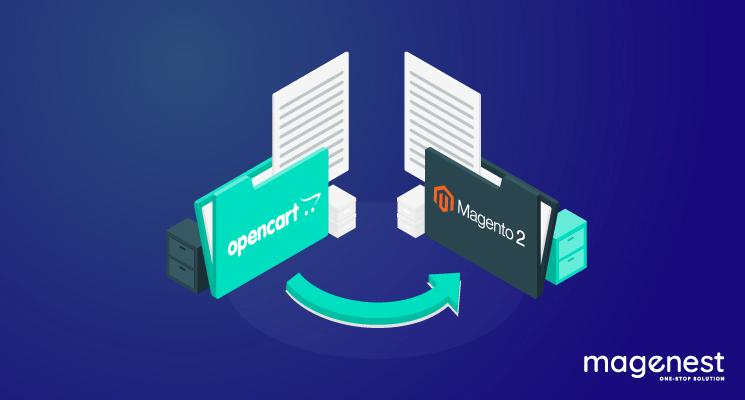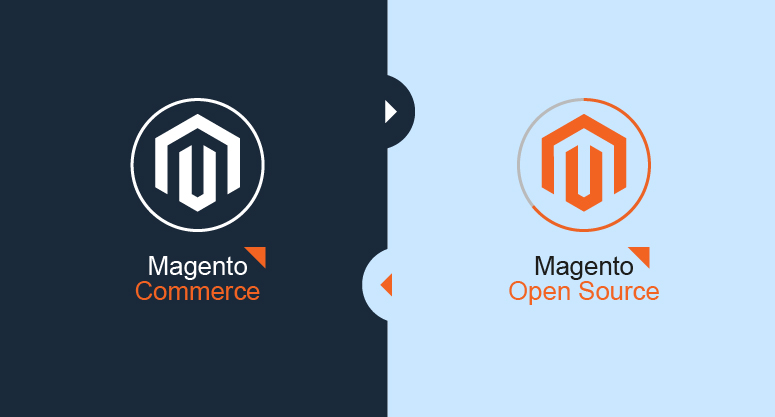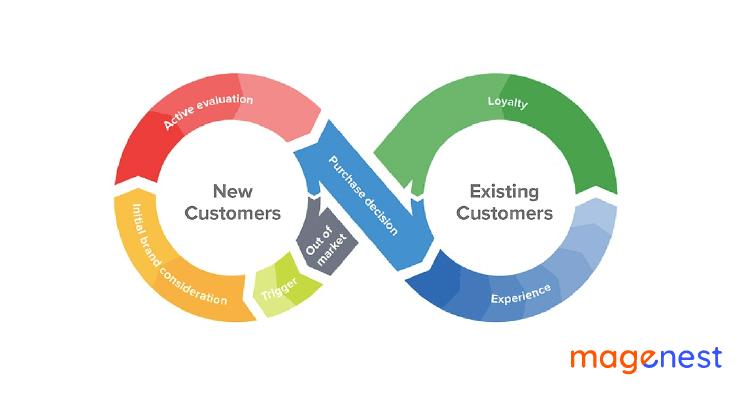Choosing the ultimate platform for your online store is of utmost importance. At some point in your business growth, your current platform might no longer be a good fit for your online business, and you are soon to realize you need a better-performed solution.
If you are using OpenCart and you want to switch to another open-source platform like Magento, keep reading because this post is for you. We will guide you through a full process of OpenCart to Magento migration, from what to prepare to what to do to set up your new Magento store so as to ensure no data loss but also no business disruption.
Backup and restore
First off, before any platform switch could be performed, do not forget restoring their data on the current OpenCart store. One of the most devastating events that can happen to an online store is the loss of a database. Now, anything can happen during the big migration, even in the hands of experienced experts. It is never a bad idea to backup everything.
These steps are simple but still require vigilance when downloading updated backups of the store's database to your computer.
#1. Login to your OpenCart Dashboard: Select System>Backup/Restore> EXPORT.
The Backup you are exporting is all the data tables in the MySQL database available for download. You can choose what files you want to download by checking on them.
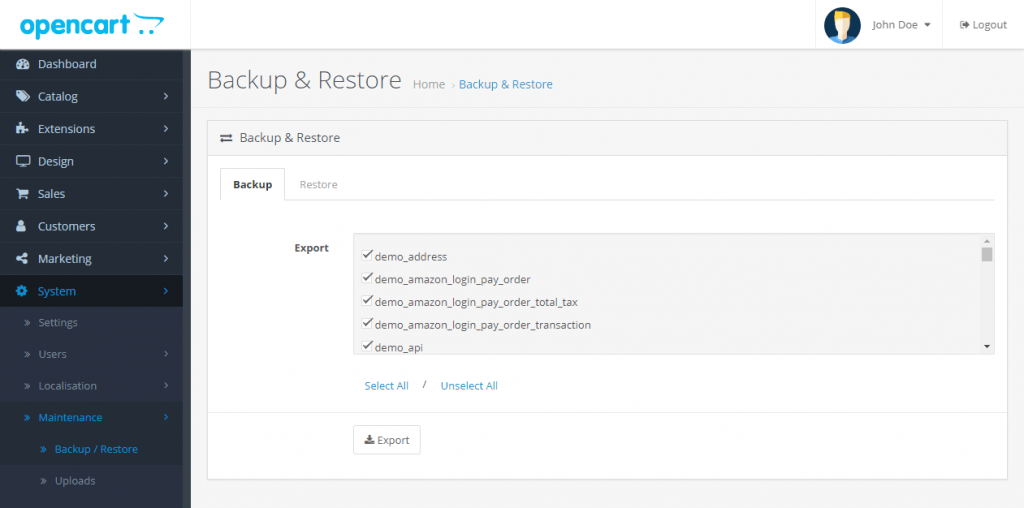
#2. If you need to restore a backup file that you previously saved to your computer, click IMPORT from Restore Backup, select the SQL file from their computer, and the database will be restored.
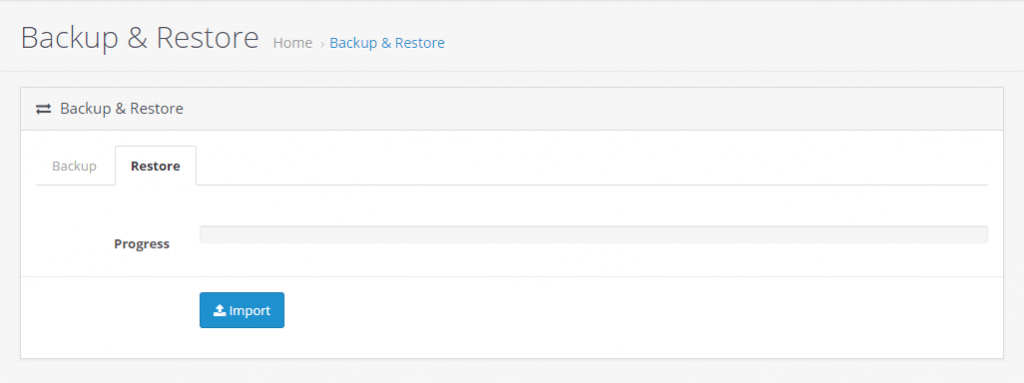
Done! The process is simple, make sure you have chosen all your important data. Let’s move on to setting up your new Magento store.
Install a new Magento store
Before the start of migration from OpenCart to Magento, make sure your new Magento platform is ready. First, a web server must be created to make the Magento store publicly available on the web. Domain names and hosting services are probably familiar to you.
Preparation
When selecting a hosting service, you should check to see that these server requirements are provided and installed on the web servers. Basically, you would need to meet essential prerequisites as follows:
Operating Systems Requirements
Linux distributors such as CentOS, Ubuntu, Debian, or RedHat Enterprise Linux are easy to install Magento 2.
Memory Requirement
One will need up to 2GB RAM to update Magento. Create a swap file if you use a system with less than 2 GB of RAM to avoid failure in the update process.
Magento 2 Composer Requirements
You need the latest stable version of the composer for Magento 2 extension development.
Magento 2 Web Service Requirements
- Apache 2.2 or 2.4
- Nginx 1.8
Finally, remember to turn off HTTP authorization if there is one.
Install new Magento Store
To install Magento, simply follow these following steps:
- Download Magento packages
- Upload to your server
- Setup FTP
- Transfer the Magento archive to your hosted system with FileZilla
- Running the Magento Setup Wizard
- Finish installation process
Data and Extension Migration from Opencart to Magento
Here comes the difficult part, the data migration process. The problem lies in how to migrate OpenCart to Magento not only without any data loss but also with no business disruption. One may resort to seeking help from developers to keep away from the aforementioned issues. However, this option tends to entail a big budget.
For this reason, let’s opt for a more cost-effective solution which is to use an automated migration tool. You can migrate from OpenCart to Magento yourself in 3 simple steps and a few hours with LitExtension. Pricing depends on your number of entities you wish to transfer. The price is only $59 to move 500 customers, 500 orders, and 500 products. It's so reasonable, right?
What’s more? LitExtension is by far the best migration service for online merchants with the customer satisfaction of 98%. That’s why we would be guiding you through the data transfer process using LitExtension tool.
Let’s get started!
Data migration
To begin, log in or sign in your account on LitExtension site. You will be navigated to this screen, click “Create New Migration” on the right upper corner.
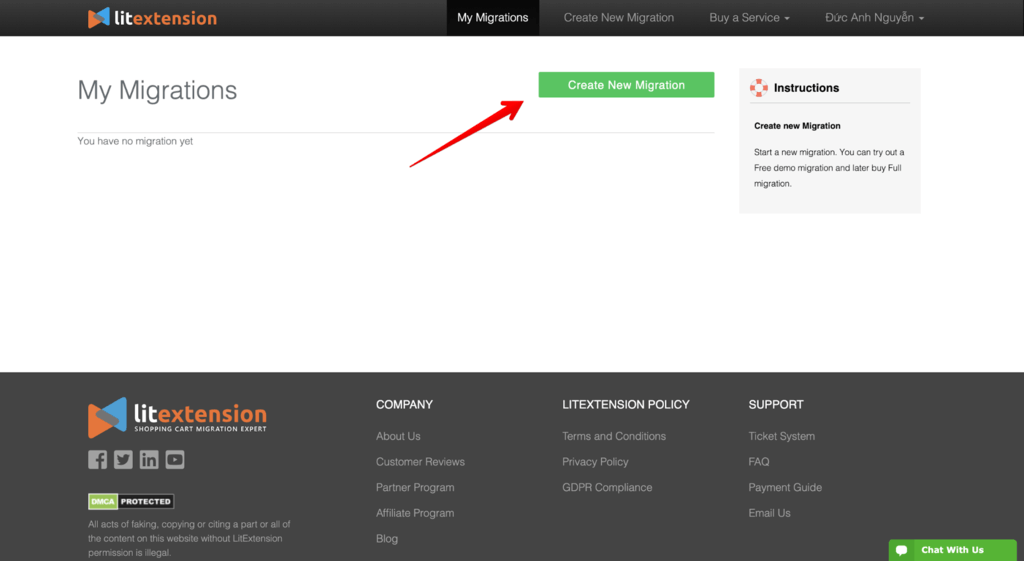
#1. Setup
First, insert your OpenCart URL and then download the “le_connector” to your computer. This “connector” has only one feature, which is creating a bridge between your OpenCart database with the LitExtension App.
Simply follow the wizard instruction and you are good to go. When the connector is successfully installed, the dashboard should look like this.
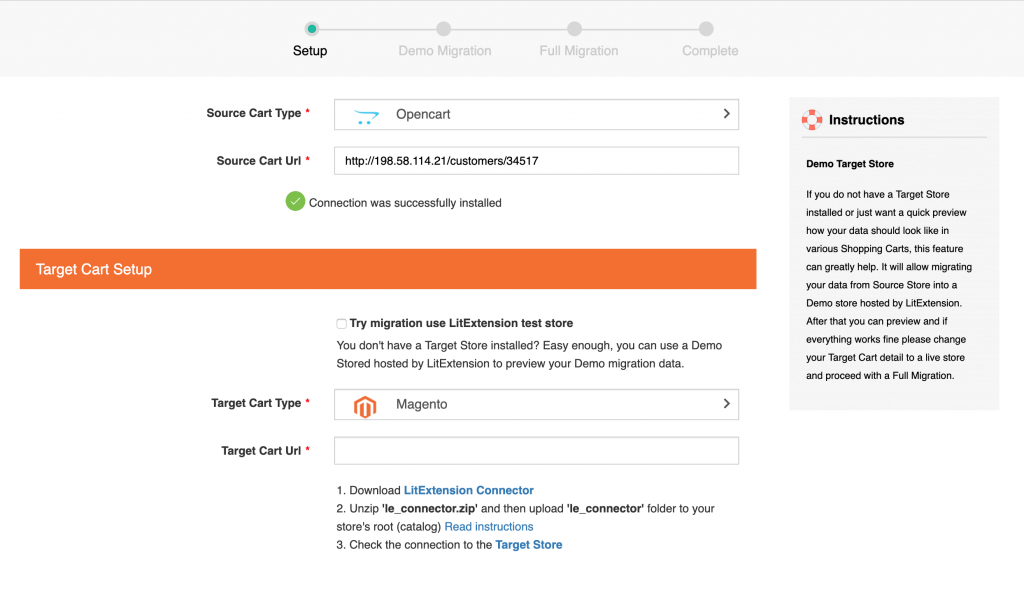
Repeat the same process with Magento store information. Once you have finished, click Next.
#2. Tick the data you wish to move
LitExtension supports almost all kinds of data you want, make sure to read and tick on the entities (products and product categories, customers, orders, etc.) you wish to migrate carefully.
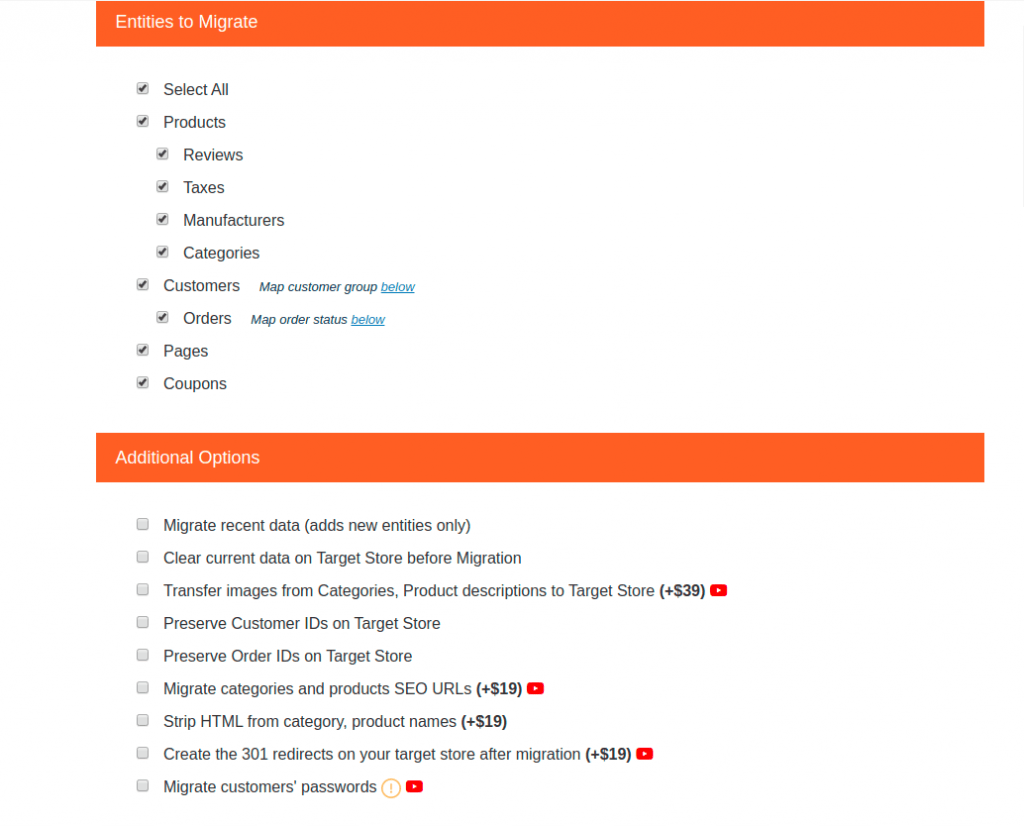
Make sure not to forget additional migration options that you can choose according to your exact business needs and requirements.
You can click the youtube icon to watch the tutorial video. Super straightforward and easy!
#3. Run Free Demo and Full Migration
It is recommended to run your OpenCart to Magento demo migration first to actually visualize the result of your new store. Note that the free demo is unlimited but only with a limited number of entities.
You can skip Free Demo and jump right into Full Migration, the dashboard should look like this:
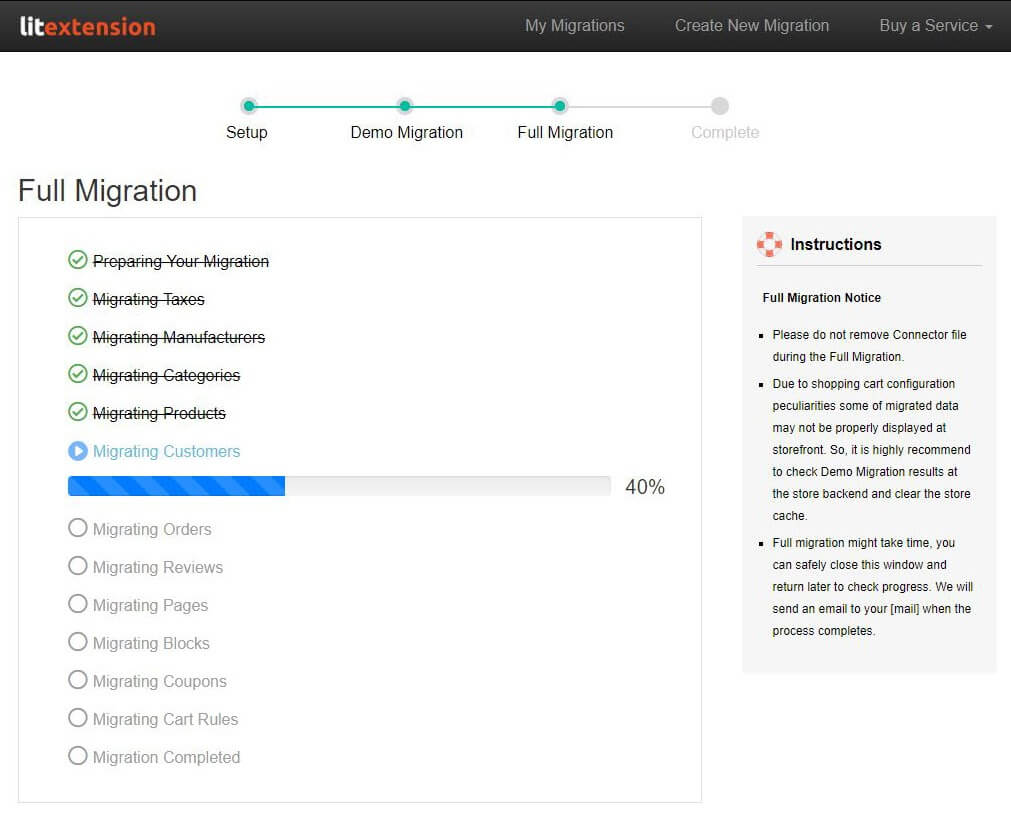
When running full migration, you do not need to keep the browser or your laptop working, put it to sleep and wait for an email notification when the migration is finished.
Also, your current store can still be up and running during the full migration from OpenCart to Magento. No loss in revenue! It is completely automatic. Therefore, the tool saves you time to go check your inventory instead of waiting until it’s done.
Extension and Custom Code Migration
Now, it's time to power up your Magento store with loads of innovative extensions. Magento did a great job of scaling online businesses with its extended marketplace.
Extensions from your old store cannot be migrated easily. In order to do it, you need to cooperate with LitExtension team to review your extensions. After that, you need to find and install new Magento extensions that have similar functions as the old ones in your OpenCart store. Finally, LitExtension will custom code to migrate data from old extensions in OpenCart to new ones in Magento.
Also, you may have those functionalities with custom codes in your current OpenCart shop and you may want to transfer those custom codes to your new Magento site. Luckily, LitExtension can also help with that problem. Remember to delegate this to the support team, and they would take care of it.
What’s Next?
Right after your store migration from OpenCart to Magento is completed and you’ve checked the results on your target Magento store, you can finish setting up your new store.
Below are the most crucial steps that you need to take including theme customization, shipping and payment setup, recent data migration, and Change DNS.
Create New Theme
Themes and templates are not transferable. Hence, either you go with Magento templates or you can create custom CSS Files, which helps you to customize all the styles in Magento such as layout, font-weight, color, background, etc. It can load some files like URL, CDN, library, etc.
In details, creating a new theme on Magento 2 involves steps as follows:
- Create A Theme Directory
- Create Theme declaration files
- Apply Your Theme
- Make Your Theme A Composer Package
- Deploy your theme
For detailed instruction, visit our comprehensive article: How To Create A New Theme In Magento 2? - Magento Developer Guide
Setup Payment Gateways and Shipping Methods
Payment Gateways
Magento 2 payment gateways certainly differ from those of your old OpenCart store, and choosing the right one could effectively boost your sales and offer an enjoyable experience for your dear customers.
Therefore, when choosing the right payment gateway, the following points should be considered:
- How convenient is it to choose?
- Which payment methods can be used?
- What are the fees taken for payment processing?
- Which options are being offered?
- How are payments protected?
You can find all you need to know about Magento 2 payment gateways here. We also recommend some of the best payment gateways currently, so check it out!
Shipping Methods
To start selling and make money from your new platform, of course, you need to set up shipping methods.
- Go to your admin panel
- Select Stores > Configuration > Sales > Shipping Methods
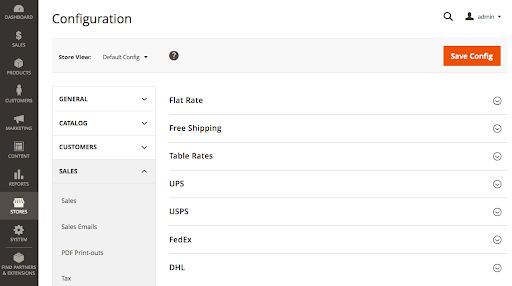
Next, you will be navigated to the shipping methods configuration dashboard, there are 7 methods and each one can be enabled or disabled separately. Other settings depend directly on the selected method and may include applicable countries, sort order or error message text to display. Normally, all the methods are pre-configured, you only need to add some extra details.
Besides, free shipping is one of the most powerful promotions applied by store owners. And Magento 2 offers the Free Shipping promotion as a useful method for users to raise the revenue. Remember to take advantage of this function. Here is a guideline on how to set up your Free Shipping on Magento 2.
Recently Incurring Data Migration
Like I have mentioned, if you migrate with LitExtension tool, your store is still in normal operation during the migration. Therefore, you can still receive new orders and customers or add new products. After your full migration with LitExtension, you can migrate those newly incurring data from OpenCart to your Magento shop automatically with no additional cost.
Follow these steps to have your recent data transferred:
- Go to your account on LitExtension site.
- Click the “Recent Migration” button and follow the simple steps that you did when setting up the full process.
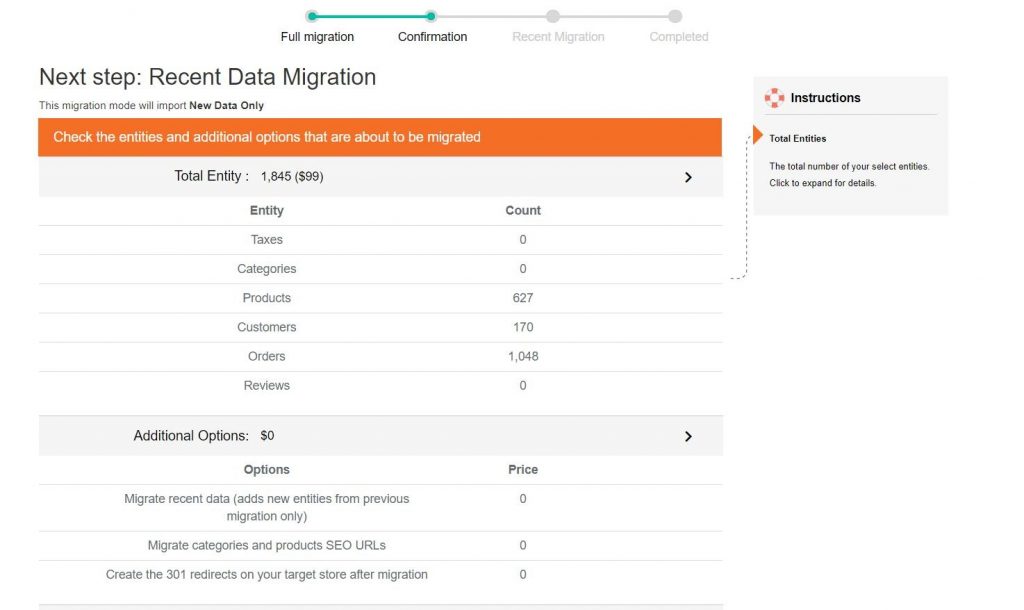
Voila! Your new site has all the needed data and you can now move to the next step.
Change DNS and Switch Domain
The Domain Name System (DNS) translates domain names to IP addresses so browsers can load Internet resources. The final step of your Magento 2 Migration should be changing the domain name.
When you migrate to a new platform, your domain name stays where it is currently registered. A domain will not work without DNS records in place and records can be difficult to retrieve from the previous registrar once the transfer is completed.
If you are new to eCommerce, some of these DNS terms and features may seem confusing. LitExtension offers a reliable Change DNS and switches domain service for a single fee. Check it out here.
Finally, I recommend that you run extensive tests on your Magento site before start selling. Launching a new Magento 2 website is a lot of work, you need to carefully check up everything before you are officially live as it is much more costly to fix bugs after your website is live.
FINAL WORDS
To conclude, the migration process from OpenCart to Magento is no easy ride since you have to retouch pretty much everything. Hence, using an automated tool to transfer your data is much more cost-effective and quicker.
Hopefully, after reading our article, you have had a bigger picture of how it works and what you need to prepare for your future re-platforming!
Thank you for reading!